Creating custom templates for ListPanel controls in Infor M3 only
This topic describes how you can create a template for producing lists for Infor M3 ListPanel mashups. You might use this feature if your mashup is intended to generate highly formatted output.
For example, suppose you wanted to create a list of employees that looked similar to this image:
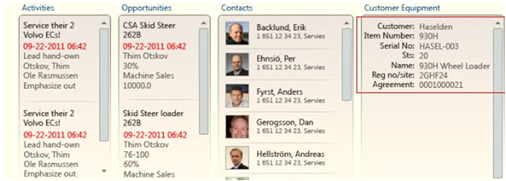
Using a custom template would help you to format the information about each employee the way you want to see it.
Custom templates have the following requirements and limitations:
- The list is displayed as a single column with no header and no position fields.
- The bookmark used to start the ListPanel must always set correct values for the position fields to get a consistent behavior. Blank is allowed.
- The list context menu supports options, related options, links and copy to clipboard. All other menu items are removed.
- No personalizations are applied to the list. Any formatting must be done in the template.