About Warehouses
Warehouses and Locations
Each site has at least one warehouse, designated as MAIN, which is created during system installation. In most cases, this also becomes the default, or primary, warehouse for the site, but you can change the default. For information about default warehouse settings, see Warehouse Defaults.
Multiple Warehouses
Many companies have more than one location in which to store inventory, so you can add warehouse locations to the list of warehouses available for various transactions. To add warehouses, use the Warehouses form. You can also use this form to view and update information for all warehouses in the system.
Item Stockroom Locations
After you have your warehouses established in the system, before you can show inventory in those warehouses, you must establish item stockroom locations. Each warehouse can contain multiple item stockroom locations where you store inventory for lot-tracking and other audit-trail purposes. Add these item stockroom locations using the Locations form.
When you add an item to the system using the Items form, the system automatically creates an item stockroom location for the item, using both the default warehouse (Default Whse) and default location (Default Location) as defined on the Inventory Parameters form.
Item/Warehouse Records
When you add an item to the system using the Items form, the system automatically creates an item/warehouse association (or record) for the item. For this, the default warehouse as defined in the Default Whse field on the Inventory Parameters form is used. As mentioned in the previous section, the system also automatically creates an item stockroom location.
If you want to stock the item at other warehouses, you must create an item/warehouse association for each warehouse location in which you want to store the item. To create these item/warehouse associations, use the Item/Warehouse form. You can then use the Item Stockroom Locations form to add quantities of the item to locations within the designated warehouse.
Warehouse Defaults
On forms where you can select a warehouse (in other words, where the warehouse field is not just display-only), many of them use a default warehouse setting. In all cases, you can override this default setting by selecting a different warehouse.
The values for these default warehouse settings come from various places, depending on the form.
About the "Current Warehouse"
Many forms take as their default value the warehouse that is recognized as the "current warehouse," which can change on a per-user, per-session basis. When designating the "current warehouse," these rules are followed:
-
When you log in, the system designates the warehouse from your profile as the "current warehouse" for that session.
This setting is defined in the Whse field on the Additional Info tab of the Users form.
- If that field is blank, the Default Whse field on the General tab of the Inventory Parameters form is used.
- At any point after logging in, you can change the "current warehouse" setting for that session using the Change Warehouse form.
Setting Warehouse Defaults Manually
You can manually change warehouse default settings in these ways:
- Change the system default warehouse using the Default Whse field on the General tab of the Inventory Parameters form.
- Change a user's default "current warehouse" setting using the Whse field on the Additional Info tab of the Users form. See About the "Current Warehouse".
- As a user, change the "current warehouse" setting for your current session using the Change Warehouse form. See About the "Current Warehouse".
- Change the default warehouse for a range of customers using the Set Default Warehouse form.
- Change the default warehouse for a range of vendors using the Set Default Warehouse form.
- Change the default warehouse for a range of users using the Set Default Warehouse form.
Moving Inventory Between Locations
Use transfer orders to move inventory from one warehouse to another (within the same site or across sites).
A hypothetical shipping and receiving scenario, in which both warehouses are within the same site, is shown below:
- Warehouse A transfers to Warehouse B.
- Warehouse A ships to a Transit Location, which is maintained at Warehouse B.
- When Warehouse B receives the item, it is moved from the Transit Location to a Stock Location within Warehouse B.
This diagram shows this process.
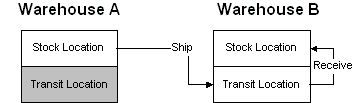
Moving Quantities Between Locations
To move inventory between:
- Different sites, warehouses within the same site, or locations within a single warehouse, you can use the Multi-Site Quantity Move utility.
- Two warehouses within the same site, you can use the Warehouse to Warehouse Bulk Transfer utility.
- Different locations within a single warehouse, you can use the Quantity Move utility.
Transferring Lot-Tracked Items
When you transfer a lot-tracked item from a warehouse at one site to a warehouse at another site, there are issues to consider regarding whether the lot number exists at each site and in which location it is created.
Counting Warehouse Inventory
Keeping count of inventory is done at the warehouse level. There are two primary ways to take a count of the existing inventory at each warehouse:
- Performing a cycle count: Cycle counting involves counting your inventory quantities at each warehouse and stock location on a scheduled, cyclical basis. You can define cycle-count triggering options at each warehouse to instruct the system to create a cycle count record each time a particular inventory event occurs at that warehouse.
- Performing a physical inventory: Doing a physical inventory involves someone doing an actual physical count of the inventory in a warehouse. This process involves printing out tags or sheets for personnel to take an actual count of the inventory in stock and then manually entering that information into the physical inventory system.