About Report type forms
Report type forms are specialized Mongoose forms that you can create to produce templates for your own custom reports. Although they are true Mongoose forms, they behave a little differently than the more common types of forms.
A report-template type of form actually contains only the layout and definition of a report. While it is possible to run a report from this form, the normal practice is to create an associated report criteria form, similar to those used to generate other types of reports.
As with other types of reports, you can generate this report on a regular basis, as a background task in Mongoose, or manually, on demand.
The structure of a report-template type form
The basic report-template type form has two panes, the second of which is subdivided into five basic regions, as in this example.
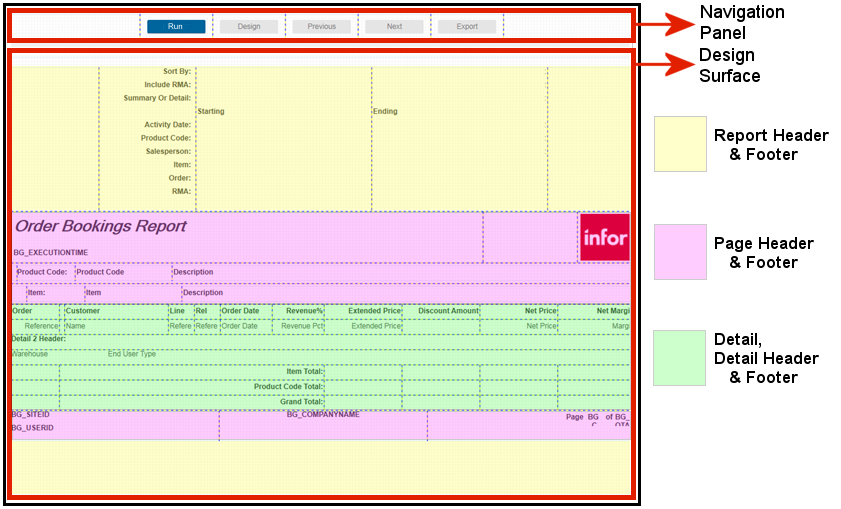
See the help topic on About Report Type Form Regions.
Collections on report-template type forms
Report-template forms support the use of both primary collections and secondary collections, but not subcollections. This is because the Detail sections are designed to be repeatable sections, and are designed to handle only one row (record) of data at a time.
This means that you cannot use components that display more than one row of data at a time. This includes grids, DataViews, list boxes, trees, and so on. Because subcollections require the use of a grid to display their data, this also means that subcollections cannot be used in report-template type forms.
You can, however, use multiple secondary collections to access and display the data you want for your report. You can also establish multiple parent/child(/grandchild, /sibling, etc.) relationships between collections.
The hierarchy between collections is established by means of a Parent Collection property. Available for secondary collections only, this property allows you to specify a parent collection for each secondary collection. This hierarchy is used when processing rows for the report, to determine when each secondary collection is to be processed.
Orientation and paper sizes
You can determine the initial form size and orientation for a Report-type form when creating the form in the Form Wizard. The paper size can be changed later using either the Report Options form or the Background Task Definitions form.
The orientation can be changed later in the Form Properties sheet, of the Report form under the Report section, Orientation property.
You can also adapt the form design to different paper sizes using Glue properties with the main FlexLayout region.
Creating Report forms
There are a number of different ways you can create Report forms. The created Report form functions the same regardless of the method used to create it.
These are the options for creating a Report form:
- In a web client operating environment, you can use the Web Designer to create the form.
- In a Windows client (on-premises installation), you can use Design Mode.
- If the web client Form Wizard - Report form has been designated as a Runtime Builder form and you have authorization to create Runtime Builder forms, you can use that option. In this case, the form wizard operates the same as the Web Designer option.
Watermarks on form reports
You can use background images as watermarks on the page level and on any region, within the MainFlexLayout component, of Report type forms.
Support for watermarks on Report type forms is available only for PDF, Printer, and Cloud Printer output formats.
Maximum record cap notification on form reports
When the maximum record cap is set at either the process default or at the farm level, the results of a report can be limited. You can enable the Max Cap Exceeded Notification Type property to either show a warning message within your report output or fail the generation of your report. Failed reports include an error message on the Background Task History form.
This property is displayed in the Properties sheet of the Report type form under the Report section.