Launch the IRC Portable Data Scheduler
An Administrator who has installed the IRC Portable Data Scheduler can launch the
application directly by clicking the icon. If any other logged-in user launches the
application for the first time, the following screen is displayed indicating that
Windows is configuring the IRC Portable Data Scheduler for that user.
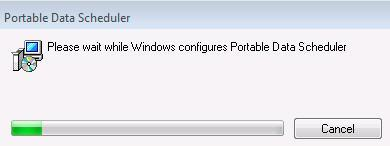
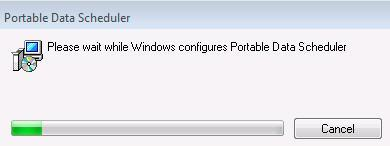
Note: For successful configuration, ensure that this user has access to the
IRC Portable Data Scheduler install folder containing the
PDSClientInstaller.msi.
Confirm that the configuration is successful as follows: