For Certification Manager authentication
For Certification Manager authentication, import users as follows:
- On the User Management tab, click the Upload icon. The Upload Users pop-up window is displayed.
-
In the
Person and
Manager fields, browse and
select the person.csv and the manager.csv files that contain the users to be
imported. The sample person.csv file and the manager.csv files must be as:
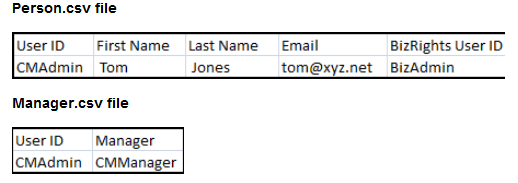
- Click Upload. The users contained in these CSV files are uploaded to the application server.
-
Click Import icon to import the users
into Certification Manager. The imported users are assigned the role and
password specified on the Configuration page.
Two email notifications notifying imported users of their credentials are automatically sent out:
- The first email contains the user name uploaded from the CSV file.
- The second email contains the password. Imported users can sign into Certification Manager using these credentials.