Installing IRC Services
- Within the product folder, unzip the IRC Platform 10.3 zip to the Install\1-Services folder.
- Double-click setup.exe. This starts the IRC Services - Install Shield wizard.
- Click Next. The installer displays the Customer Information screen.
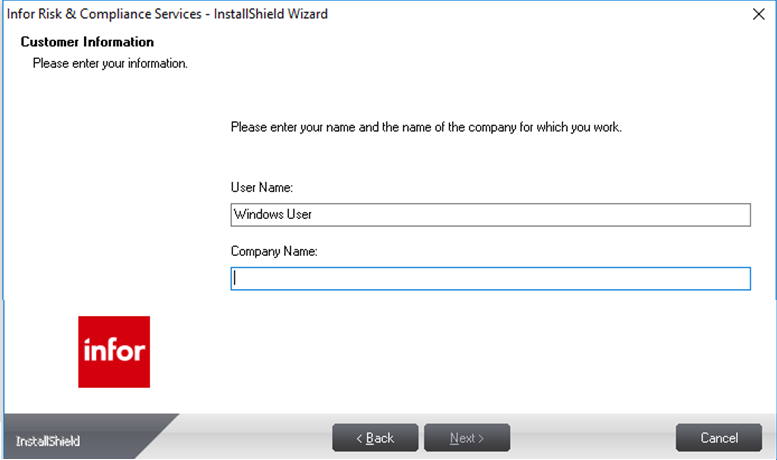
- Specify a user name and company name.
- Click Next. The installer displays the Select Features screen.
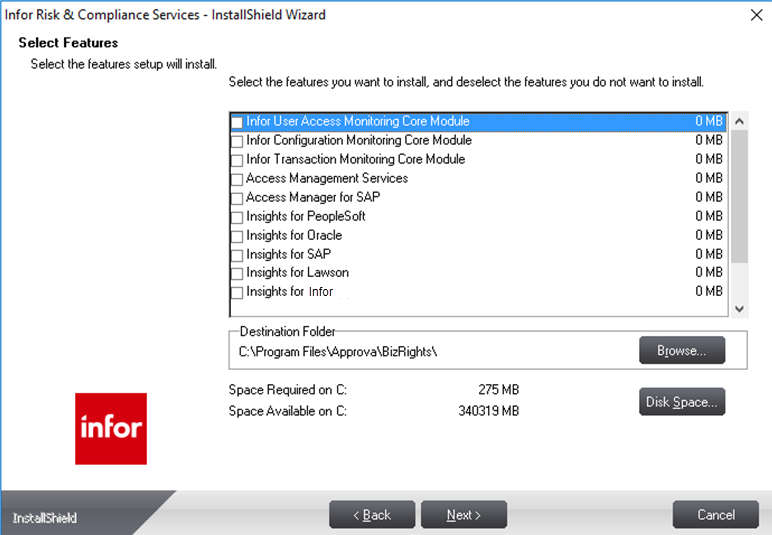
The Select Features screen displays a list of features (Insights) that will be installed on the IRC platform. You have the option of removing an Insight by clearing the check box next to the desired Insight.
Note: To install Process Insights, ensure that the option Flat-File support is selected on the Select Features screen while installing IRC Services.The Destination Folder displays the default location in which the selected features will be installed. To change the destination drive, click Browse and select a different location. Ensure that the location selected is not the root drive but a folder.
- Click Next. The Installer displays the Web Site Selection screen.
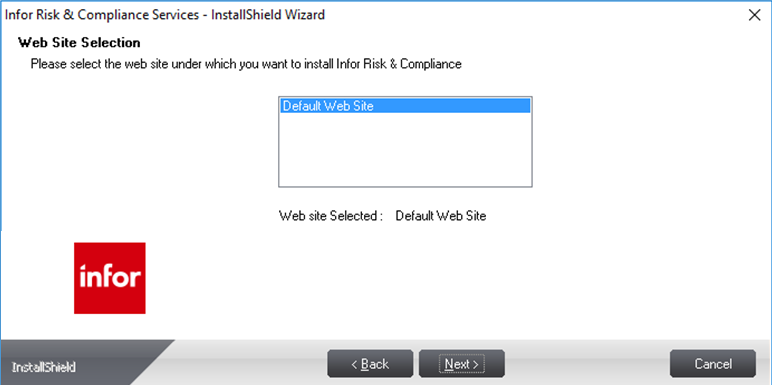
- Select the website you want to use to install IRC.
Note: Ensure that the website selected has anonymous access permissions.
- Click Next. The Start Copying Files screen displays a summary of the information provided up to this point.
- Click Next to begin installation. The system begins the installation process. When installation is complete, the system displays the Install Shield Wizard Complete screen confirming that IRC Services is installed on your system.
Note: This screen displays IRC Platform as a feature regardless of the products you have purchased.
- Click Finish to exit the wizard.