Moving Database from SQL Server 2008 R2 SP3 to SQL Server 2012 or 2014 SP1 or SP2
To move your existing database from SQL Server 2008R2 SP3 to SQL Server 2012 or 2014 SP1 or SP2:
Note: Follow the same steps for Infor Certification Manager 10.2.8.
- Detach and then attach the IRC database. For details see, https://msdn.microsoft.com/en-IN/library/ms187858.aspx
- Take a backup of the encryption keys for the report server database, that you want to move. You can use the Reporting Services Configuration tool to take the backup . For details, see https://msdn.microsoft.com/en-US/library/bb934399.aspx
- Detach and then attach the IRC Report Server Databases and Report Server Temporary Database. For details, see https://msdn.microsoft.com/en-IN/library/ms156421.aspx
-
Verify connection string for IRC data source. For example, .
Ensure that the database connection details are populated. In case , the
database connection details are not populated, fill in the connection string
and credentials by referring to the old Report Server CoreDB data source.
Update data source in connection string with new server name so that the data
source points to the new Database Server.
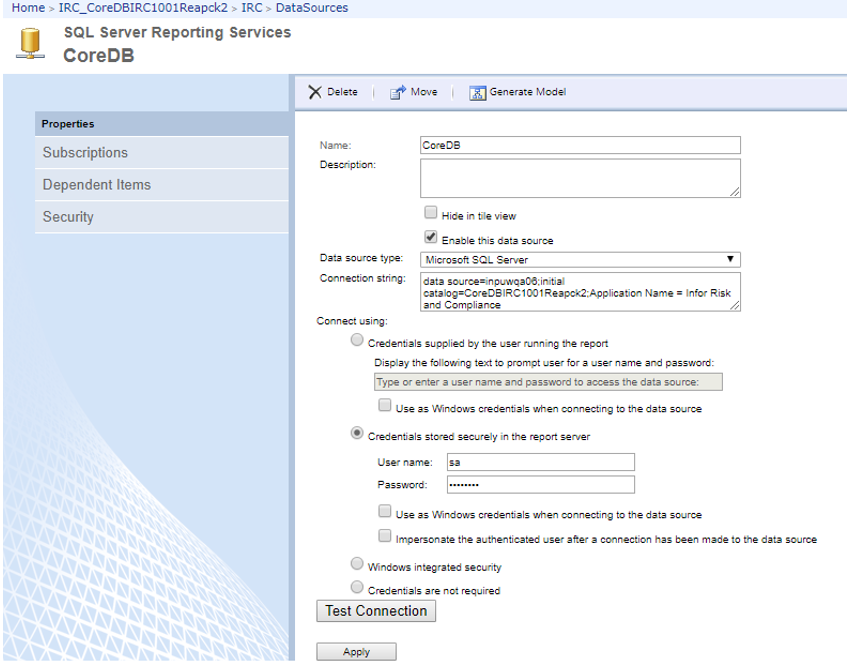
- Deploy Rendering Extensions. For details, see the section Deploy Approva Rendering Extensions.
- Run the Environment Manager (EM) utility v 10.2.8 to update the changed configurations. For details, see sections Database Config settings and Report Config settings (MSSSRS) in the Infor Risk & Compliance Environment Manager User Guide.
-
To change the compatibility level of a database, see
https://msdn.microsoft.com/en-IN/library/bb933794.aspx .
- For the native mode compatibility level of SQL Server 2012 , select the option SQL Server 2012(110).
- For the native mode compatibility level of SQL Server 2014 , select the option SQL Server 2014(120).
- Restart SQL services from the server where the new IRC database is moved.
- Restart the IRC services from the server where IRC application services is deployed.