Moving Application server and Database from SQL Server 2016 SP2 to SQL Server 2019
Perform these steps to move your existing application server and database from SQL Server 2016 SP2 to SQL Server 2019.
Note: Copy the CoreDB.Report and ReportTempDB databases of the source
server and paste to some other drive.
-
Install and activate all the IRC components available on the
source application server to the new destination application server.
Note:
- The CoreDB and the Report server name must be same as in the source application server.
- Detach the CoreDB, Report, and ReportserverTempDB and paste on your local drive.
-
Detach the CoreDB, Report, and ReportserverTempDB from the source
database server and attach to the destination database server. Perform these
steps:
- Detach and then attach the IRC database. For details see, https://msdn.microsoft.com/en-IN/library/ms187858.aspx.
- Take a backup of the encryption keys for the report server database, that you want to move. You can use the Reporting Services Configuration tool to take the backup . For details, see https://msdn.microsoft.com/en-US/library/bb934399.aspx.
- Detach and then attach the IRC Report Server Databases and Report Server Temporary Database. For details, see https://msdn.microsoft.com/en-IN/library/ms156421.aspx.
-
Verify connection string for IRC data source. For example, Ensure
that the database connection details are populated. In case , the database
connection details are not populated, fill in the connection string and
credentials by referring to the old Report Server CoreDB data source. Update
data source in connection string with new server name so that the data source
points to the new Database Server.
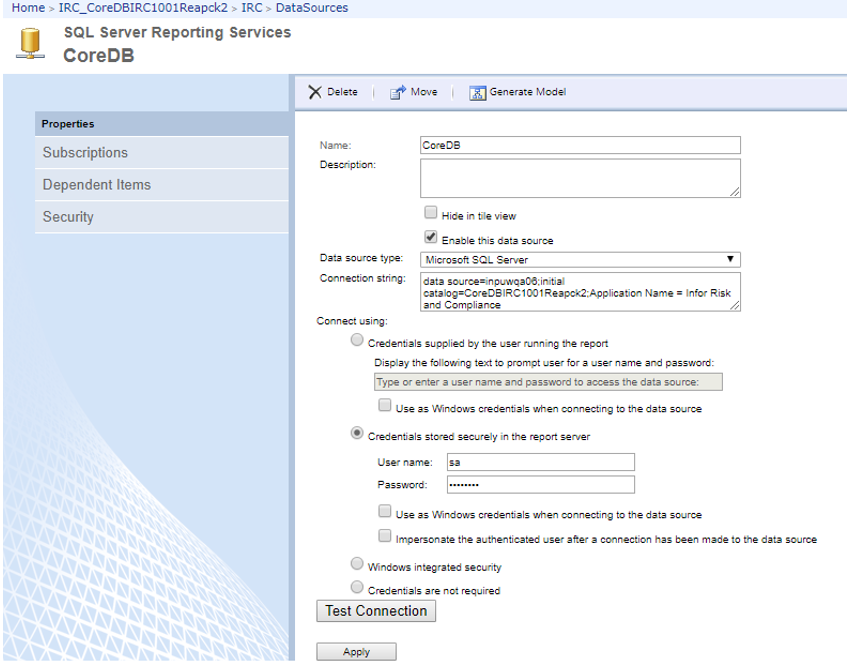
- Deploy Rendering Extensions. For details, see the section Deploy Approva Rendering Extensions.
- Run the Environment Manager (EM) utility v 10.2.8 to update the changed configurations. For details, see sections Database Config settings and Report Config settings (MSSSRS) in the Infor Risk & Compliance Environment Manager User Guide.
-
To change the compatibility level of a database, see
https://msdn.microsoft.com/en-IN/library/bb933794.aspx.
- For the native mode compatibility level of SQL Server 2012 , select the option SQL Server 2012(110).
- For the native mode compatibility level of SQL Server 2014 , select the option SQL Server 2014(120).
- Restart SQL services from the server where the new IRC database is moved.
- Restart the IRC services from the server where IRC application services is deployed.
-
Run these SQL queries on the destination IRC database server.
- UPDATE AuthenticationSchemes SET AuthenticationServer = '##ServerPublicCN##' WHERE ID = 1
- UPDATE BizRightsSettings SET SettingValue = 'https://##ServerPublicCN##:##ServerPublicCNPort##' WHERE SettingName = 'BizRightsServerURL'
- UPDATE BizRightsSettings SET SettingValue = '##ServerPublicCN##' WHERE SettingName = 'BizRightsServerName'
- UPDATE TMBizRightsAdapters SET URL = 'https://##ServerPublicCN##:##ServerPublicCNPort##/TMAdapter' WHERE ID = 1
- UPDATE PI_CONFIG SET STRING_VALUE = 'https://##ServerPublicCN##:##ServerPublicCNPort##' WHERE DESCRIPTION = 'WebServerURL'
- UPDATE PI_CONFIG SET STRING_VALUE = '##ServerPublicCN##' WHERE DESCRIPTION = 'WebServer'
- UPDATE PI_CONFIG SET STRING_VALUE = '\\##ServerPrivateCN##\UploadStaging\XI_ALL_ORCL_LOAD.xml' WHERE DESCRIPTION = 'UR_ORCLXformMetaData'
- UPDATE PI_CONFIG SET STRING_VALUE = '\\##ServerPrivateCN##\UploadStaging' WHERE DESCRIPTION = 'UR_StagingFolderShare'
- UPDATE PI_CONFIG SET STRING_VALUE = '\\##ServerPrivateCN##\UploadStaging\XI_ALL_SAP_SAP_LOAD.xml' WHERE DESCRIPTION = 'UR_SAPXformMetaData'
- UPDATE PI_CONFIG SET STRING_VALUE = '\\##ServerPrivateCN##\Logs' WHERE DESCRIPTION = 'BizRights-XILogs'
- UPDATE PI_CONFIG SET STRING_VALUE = '\\##ServerPrivateCN##\UploadStaging\CDM_LOAD_GENERIC.xml' WHERE DESCRIPTION = 'UR_GenericXformMetaData'
- UPDATE PI_CONFIG SET STRING_VALUE = '\\##ServerPrivateCN##\UploadStaging\XI_ALL_PSFT_LOAD.xml' WHERE DESCRIPTION = 'UR_PSOFTXformMetaData'
- UPDATE PI_CONFIG SET STRING_VALUE = '\\##ServerPrivateCN##\UploadStaging\XI_ALL_OFAC_LOAD.xml' WHERE DESCRIPTION = 'UR_OFACXformMetaData'
- UPDATE PI_CONFIG SET STRING_VALUE = '\\##ServerPrivateCN##\UploadStaging\XI_ALL_ProcessInsightforION_ION_LOAD.xml' WHERE DESCRIPTION = 'UR_IONXformMetaData'
- UPDATE
TMBizRightsAdapters SET GUID = '##ADAPTERGUIDID##' WHERE ID = 1
Note: The GUID ID can be obtained from Installed Path > BizRights > Adapters > TMonitor > Settings > TMAdapterConfig.xml file in the destination database server. See this node

Note: The #ServerPrivateCN# must be replaced with the destination application server name. -
Run the Environment Manager Utility from the destination
application server for:
- Database changes
- Report server change
- Copy the required scheduled tasks from the source application server (Windows > System32 > Tasks) to the destination application server Windows > System32 > Tasks.
- Import the scheduled tasks from the Windows Task Scheduler.
- Restart the IRC services from the server where IRC application services is deployed.