Step 1: Install IRC Services
Install IRC Services as follows:
-
Within the product folder, unzip the
IRC Platform 10.2
zip > Install > 1-Services
folder.
See the Elements of the product zip files for details.
- Double-click the setup.exe. This will start the IRC Services - Install Shield wizard.
-
Click
Next. The installer
displays the
Customer Information screen.
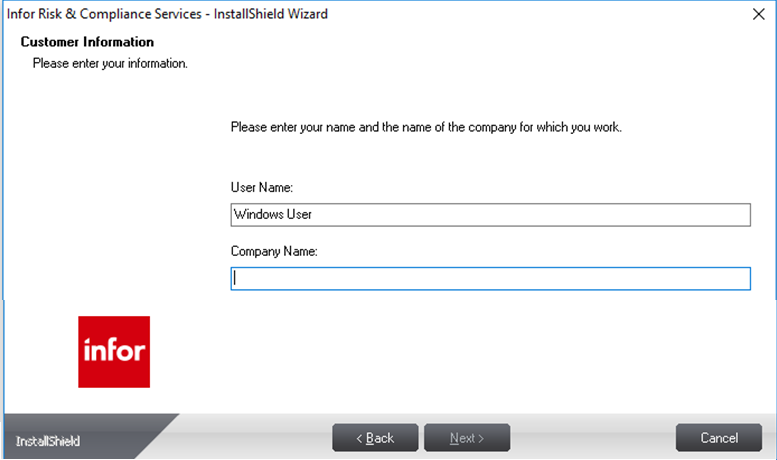
- Enter the User Name and Company Name.
-
Click
Next. The installer
displays the Select Features screen.
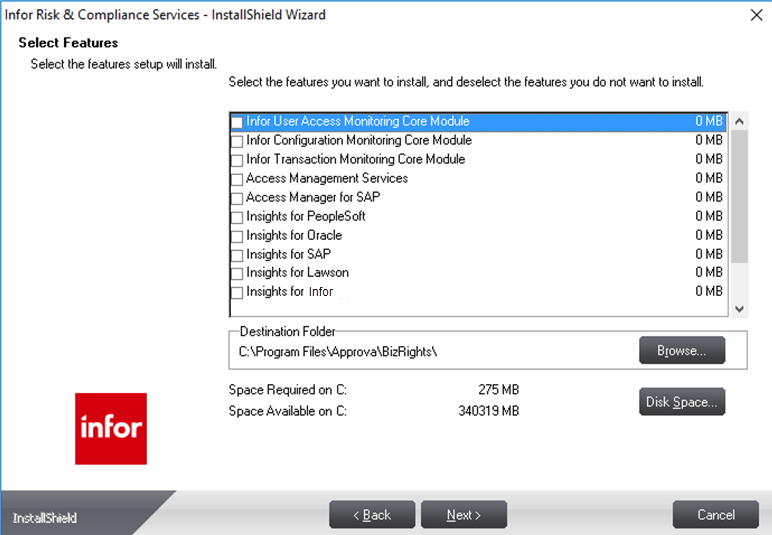
The Select Features screen displays a list of features (Insights) that will be installed on the IRC platform. You have the option of removing an Insight by clearing the check box next to the desired Insight.
Note: To install Process Insights, ensure that the option Flat-File support is selected on the Select Features screen while installing IRC Services.The Destination Folder, a panel on the window, displays the default location in which the selected features will be installed. To change the destination drive, click Browse and select a different location. Ensure that the location selected is not the root drive but a folder.
-
Click Next. The
Installer displays the Web Site Selection screen.
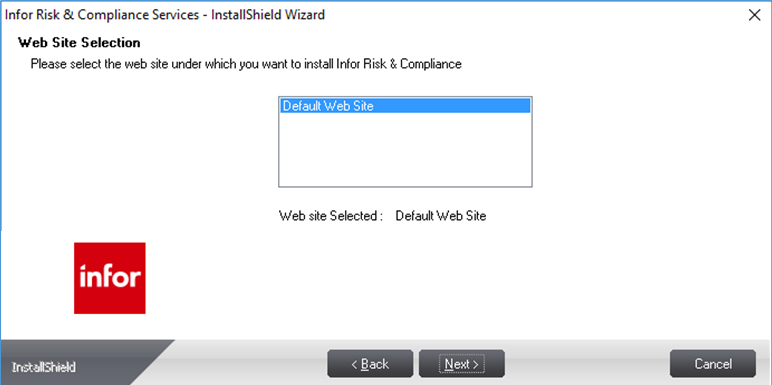
-
Select the website you want to use to install IRC.
Note: Ensure that the website selected has Anonymous Access permissions.
- Click Next. The Start Copying Files screen displays a summary of the information provided up to this point.
-
Click
Next to begin
installation. The system begins the installation process. When installation is
complete, the system displays the Install Shield Wizard Complete screen
confirming that IRC Services is installed on your system.
Note: This screen will always display IRC Platform as a feature regardless of the products you have purchased.
- Click Finish to exit the wizard.