How to Enable SSL for a Non-Default Web Site
Enable your web site to support SSL as follows:
- Go to IIS Server > Sever Certificates > Actions pane.
-
Select a website in the tree view and click
Bindings. The bindings
editor is displayed.
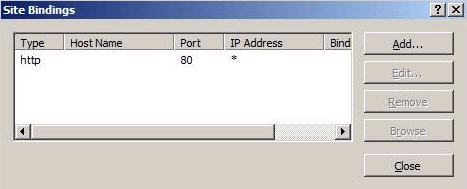
-
Click
Add... to add your new
SSL binding to the site.
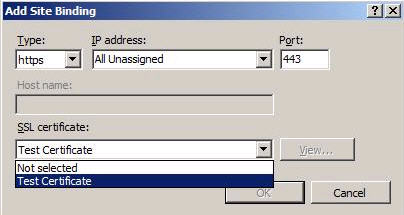
- The default settings for a new binding are set to HTTP on port 80. Select https in the Type drop-down list.
- From the SSL Certificate drop-down list, select the certificate that is certified by Certificate Authority.
-
Click
OK.
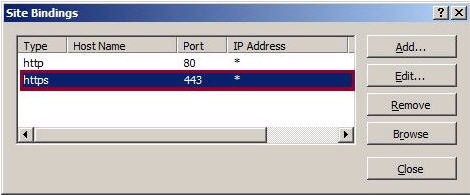 Note: If the web site is SSL enabled, the SSL port number is set to 443 by default.Note: During installation of IRC Services and Adapter, the following information is read from the non – default web site and updated to the file websiteinfo.xml.
Note: If the web site is SSL enabled, the SSL port number is set to 443 by default.Note: During installation of IRC Services and Adapter, the following information is read from the non – default web site and updated to the file websiteinfo.xml.- Website ID
- Website Name
- IP Address
- Port Number
- Host Name
- Website ID
- Website Name
- IP Address
- Port Number
- Host Name
Access the non – default web site that is SSL enabled in the following ways:
- To access web site from the same machine, the URL should be
- To access web site from a different machine but on the same domain, the URL should be