Setting up the repository
Before you start the setup, ensure that you have created these databases on your preferred database platform:
- di_prd_repository
- di_prd_staging
Multiple profiles are supported. To have a test or development environment you must create the databases. For example:
- di_tst_repository
- di_tst_staging
The DI Designer icon:
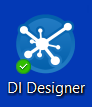
To set up the repository: