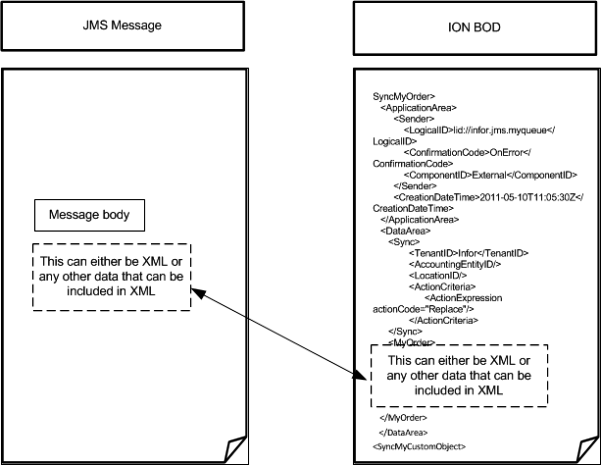Documents
To specify properties for a document verb:
This table shows the verb you can specify for each document:
| Content | Description |
|---|---|
| Write to Queue: | The document type must be written to the message queue. If the option, Use Default Queue for all documents is switched off, you can specify a specific queue where to write this document. The incoming messages are delivered to this queue. If you do not specify a specific queue name, the default queue that is defined in the Settings tab is used. |
| Read from Queue: | The document type must be read from the message queue. If the option, Use Default Queue for all documents is switched off, you can specify a specific queue where to retrieve this document. ION polls this queue. Ensure that this queue is unique to this connection point and not used as a read queue in any other connection point. If you do not specify a specific queue name, the default queue that is defined in the Settings tab is used. |
| JMS Type: | An indication of the type of document that is read from or written to the message queue. This is used for the standard JMS header property JMSType, which defines the type of the data that is included in the message. When writing the queue, the JMS Type must be set. The value is used in the JMSType header property when sending the JMS message to the message queue. When reading the queue, the JMS Type is used to determine what type of BOD arrives. The JMSType header property for an incoming message is read and depending on the value a document type is chosen for the BOD message. If the queue is only used for one document type then the JMS Type can be blank. In that case any incoming message results in the specified document type. If multiple document types are read from the queue, the JMS Type must be set. It can be blank for one of the document types. |
| Content |
Until ION 12.0.5, this column had a check box and was called ‘Full BOD’. Now this column is renamed to ‘Content’. Select one of the available content types:
|
|
|
This table shows examples of how the JMS Types are used when reading messages from the queue:
| Configuration of Documents | BODs created for incoming messages |
|---|---|
| SyncSalesOrder, JMS Type is not set | For any JMS message a SyncSalesOrder BOD is created, independent of the value of the JMSType header property |
| SyncSalesOrder, JMS Type = "SalesOrder" | If the JMSType of the JMS message is "SalesOrder", a SyncSalesOrder BOD is created. Otherwise the incoming message is logged and skipped in the message tracker log file. Set the log level of this file to DEBUG mode while troubleshooting. |
| SyncSalesOrder, JMS Type = "SalesOrder" SyncMyObject, JMS Type is not set | If the JMSType of the JMS message is "SalesOrder", a SyncSalesOrder BOD is created For any other JMSType a SyncMyObject BOD is created |
| SyncSalesOrder, JMS Type = "SalesOrder" SyncContract, JMS Type = "Contract" | If the JMSType of the JMS message is "SalesOrder", a SyncSalesOrder BOD is created. If the JMSType of the JMS message is "Contract" then a SyncContract BOD is created. Otherwise the incoming message is logged in the message tracker log file and skipped. Set the loglevel of this file to DEBUG mode while troubleshooting. |
If no messages must be deleted, specify one (generic) received document with a blank JMS Type. Route that document type to an application, database, web service or message queue where you want to handle the unexpected messages.
Click to remove a document or verb. Errors are reported in the Data flow messages pane when:
- Removing a document or verb that is used in a data flow.
- Neither default queue is specified nor a specific queue for a document is specified.
- The same JMS queue is used for reading and writing messages.