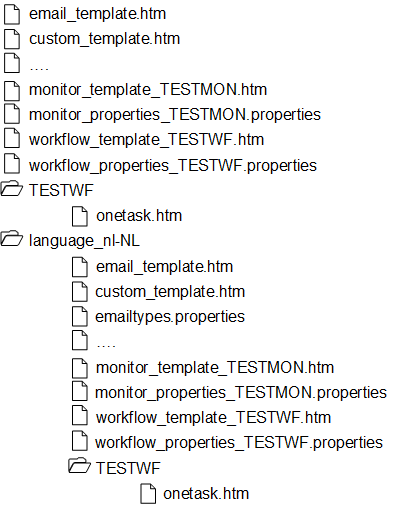-
Create custom templates for the email_template.htm or for
monitors, workflows, or specific tasks and notifications as required. This is
referred to as the basic structure.
-
For each language for which translations are required, add a folder with this
name at the root level:
language_<code>
For example, language_en-US.
-
Create a copy of the basic structure with the custom templates.
Place this copy under the language_<code> folder. Translate the
email templates and the .properties files for this
language.
The properties file in the language folder can contain these translations:
- emailSubject. Can be a
translated string; you must translate the email type in a separate file
called emailtypes.properties.
- logo. A file name that can
point to a file from the same folder as the properties file where it is
used; you can use a different logo for each language.
- fromAddress. An email
address. Can be different for each language.
- DisplayTreesAsTable. Not
translatable, always True or
False, but can have a different value for
each language.
The email subject is composed of two parts: the email type prefix and
the email subject string. To translate the email type prefixes, the
emailtypes.properties file is provided.
Translations for the predefined prefixes can be defined for each language
and they are used only if they are placed in the language folder. The
emailtypes.properties file is ignored if it is
stored outside of the language folder.
It is allowed to specify
translations only for a subset of the email types. If an email type is left
blank in the file from the language folder, for example
NEW_ALERT= , the email subject does not contain a
prefix.
-
In the emailtypes.properties file you can
also specify translations for the Priority property.
This property is shown only if the placeholder
<_PRIORITY_TXT_> is included in the email template and it shows
these values by default:
- Alert - for alerts.
- High, Medium or Low - for tasks.
- Notification - for notifications.
-
Archive the whole folder structure with customized email
templates from the basic structure and the language folders and upload it to
ION. The translated email
templates are used immediately. An email that uses a template for a specific
language is sent to all users who have specified that language as their email
preference language.
Note:
- When uploading a zip file with customized and translated email templates
there is no validation on the customization correctness.
- After the user changes the language settings in Infor Ming.le, it may take up to 12 hours until the change is
reflected in emails. If a new set of customized email templates is uploaded
meanwhile, the language settings take effect immediately.
- The .properties file from the language folder may not
contain different mappings between workflow step names and template names.
If they are present, these mappings are ignored.
This diagram shows an example of a set of customized
email templates with translations:
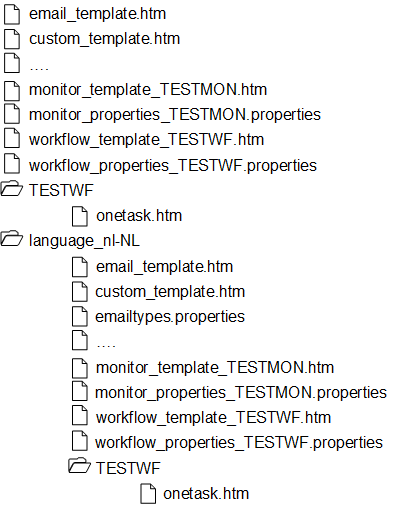
The set consists of these elements: