Sample scenario
This example shows how you can create an input array using JQTransform and Do-while
steps.
- Define the API Flow Properties on the API Flow Properties page.
- This table shows the information that you must specify on the Request tab:
Field name Value Endpoint Name do-while_demo Endpoint Path do-while_demo Method POST Resource Name do-while_demo Resource Path do-while_demo - This table shows the information that you must specify on the Request Body tab:
Field name Value Presence Required Content Type application/json Name body Schema { "$schema": "http://json-schema.org/draft-04/schema#", "type": "object", "properties": { "array": { "type": "array", "items": [ { "type": "string" }, { "type": "string" } ] } }, "required": [ "array" ] }Example { "array": ["first", "second"] } - This table shows the information that you must specify on the Response Body tab:
Field name Value Content Type application/json ApiFlow Response Status Code 200 Body "${DoWhile1.output}"
- This table shows the information that you must specify on the Request tab:
- Drag a Do-While task into the API Flow and specify the required information on the
Do While Properties page.
- This table shows the information that you must specify on the Properties tab:
Field name Value Name DoWhile1 - This table shows the information that you must specify on the Do While Parameters tab:
Field name Value Name array Value ${input.body}.array - This table shows the information that you must specify on the Conditions tab:
Field name Value Expression if ($.DoWhile1['iteration'] < $.array.length) true; else false
The expression continues the loop if the iteration is less than the array value, otherwise it exits the loop.
- This table shows the information that you must specify on the Properties tab:
- Drag a JQ Transform task into the API Flow and specify the required information on
theJQTransform Properties page.
- This table shows the information that you must specify on the Properties tab:
Field name Value Name JQTransform1 - This table shows the information that you must specify on the JQTransform Parameter tab:
Field name Value Name JSONJQINPUT Value { "input": "${input.body}.array", "iterator": "${DoWhile1.output}.iteration" }This sets the body as having input and iterator to have the values for array and iteration value for the do-while.
- This table shows the information that you must specify on the JQ Filter tab:
Field name Value Expression .input[.iterator - 1]This sets the value
JQTransform1.outputto the value of the array to that iteration position.
- This table shows the information that you must specify on the Properties tab:
- Add the API task and specify the required information on the ION API
Properties page.
- This table shows the information that you must specify on the ION API tab:
Field name Value Name proxy Product EAM_SOAP_webservice Operation Post CustomerApi/httpbin/proxy/anything
Optional No In this case an Httpbin is used to post a body.
- This table shows the information that you must specify on the Request Body tab:
Field name Value Content Type application/json Name Body Body {"org":"${JQTransform1.output}"} - This table shows the information that you must specify on the Output Parameters tab:
Field name Value Response Content Type application/json Name response2 Response Type BODY
- This table shows the information that you must specify on the ION API tab:
This screenshot shows how the full API flow should be:
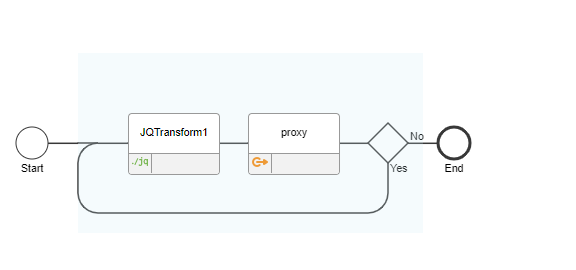
To test this, send an array. For example:
{
"array": ["first", "second", "Third", "Fourth"]
}
In the result there should be four iterations with JQTransform Output and ION API Response2 output.