Known problems
This appendix lists known problems with Infor OS as of the current release.
Vulnerable log4j files present after upgrade to be removed
In the case of upgrading Infor OS to version 2021.12, there are some vulnerable log4j files present in some application WAR files. To remove the log4j files, follow the steps in KB 2241805.
Redeploying core SAML fails
Running from OS Manager fails. To fix this error, run again.
ION Desk and IDM services failing with 401 unauthorized error in IFS client
If ION Desk and IDM services are failing to load after an installation and there is Status: 401 error in the IFS client log, follow the steps in KB 2111038 to fix this issue.
Scheduler Service system log warning messages
Warning messages in the Scheduler Service system logs are being displayed when no issues are present. These warning messages in the scheduler service system can be disregarded and do not need to be addressed:
"PropertyValueResolver: property 'scheduler.datasource.port' is defined as a number, but the value '' cannot be converted to a number.""SchedulerServiceModule org.jboss.resteasy.plugins.server.servlet.ConfigurationBootstrap: resteasy.scan is no longer supported. Use a servlet 3.0 container and the ResteasyServletInitializer""SchedulerServiceModule com.infor.security.tenant.web.TenantRequestFilter: AudMon: TenantConfig service is unavailable, kindly contact your System Administrator."
Searching for IDM documents after migrating to STS
After migrating to STS, documents in IDM are not searchable until the Text Searchable check box is cleared and then re-checked. This must be done individually for each document type.
- Open the Control Center in IDM.
- Click .
- Select a document type that you want to be text searchable.
- Click .
- Clear and then reselect the Text Searchable check box.
Sync.SecurityUserProfilePicture BOD metadata
Sync.SecurityUserProfilePicture is missing from the BOD metadata. To add this BOD:
- Download the 2.14.0 zip file from KB 1619540 on the Infor Support Portal.
- Log on to Infor OS and go to ION Desk.
- From the navigation menu on the left, expand .
- Click .
- Input the file path to the zip file downloaded in step 1.
Content Document drillbacks
Content Document drillbacks are not working.
Failure to change the Grid Service account
You cannot change the Grid Service account in maintenance mode when it is installed with a nominated account.
Changing service accounts in maintenance mode
When changing service accounts in maintenance mode, the new account must be granted the “Log-on as a service” role manually.
ION API Monitoring error
In rare circumstances, ION API Monitoring may display multiple application errors on the initial refresh of the Monitoring page. These errors can be ignored.
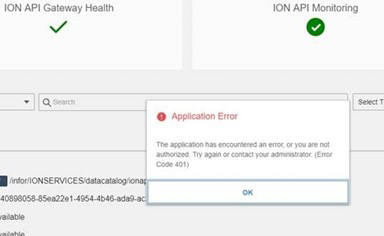
ION API metadata re-indexing required
Occasionally, in a new installation, the ION API metadata indexing may fail to run during the installation. This results in an Unexpected metadata error – misconfiguration issue in any operation run through ION APIs.
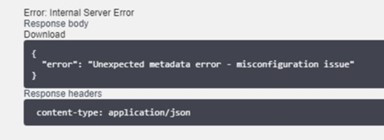
To resolve the issue, manually trigger metadata indexing:
- Log on to Infor OS.
- Navigate to .
- Click .
It is recommended that you execute this procedure for any new installations and upgrades even if the problem is not encountered.
Reconfiguring widgets
If you are upgrading from Infor OS 12.0.19 or an earlier release and are using any Infor Global Human Resources widgets, you must verify the custom parameters. Navigate to and open Infor Global Human Resources. On the Custom Parameters tab, verify that the value for the ghrpdlorda variable is set to the correct product line.
Stopping the ION API service before an upgrade
There is an issue that occurs during an upgrade that corrupts the ION API service. To avoid this, the service must be stopped manually before an upgrade. To stop the service:
- Open the services application.
- Find Infor ION API service in the list.
- Stop the service.