Adding Infor CloudSuite to ADFS
- Log on to the ADFS server.
- Launch the ADFS Management console.
- Click the Add Relying Party Trust link on the Actions menu. The Add Relying Party Trust Wizard is displayed.
- From the Welcome page, select Claims Aware and click Start.
- Select the Import data about the relying party from a file option and click Browse.
- Select the ServiceProviderSAMLMetadata_MM_DD_YYYY.xml file downloaded from previous steps.
- Type the Infor OS tenant name as the Display Name and click Next.
- On the Choose Access Control Policy page, select Permit everyone and click Next.
- On the Ready to Add Trust page, click Next.
- On the Finish page, select the Configure claims issuance policy for this application check box and click Close.
-
Add these rules for this relying party trust:
- Rule 1
-
- Claim Rule Template: Send LDAP attributes as claims
- Claim Rule Name: Email to NameID
- Attribute store: Active Directory
- Mapping of LDAP attributes to outgoing claim types:
- LDAP Attribute: E-Mail-Addresses
- Outgoing Claim Type: Name ID
These fields are optional, required only if JIT User Provisioning is enabled:- Mapping of LDAP attributes to outgoing claim types:
- LDAP Attribute: E-Mail-Addresses
- Outgoing Claim Type: E-Mail Address
- Mapping of LDAP attributes to outgoing claim types:
- LDAP Attribute: Given-Name
- Outgoing Claim Type: Given Name
- Mapping of LDAP attributes to outgoing claim types:
- LDAP Attribute: Surname
- Outgoing Claim Type: Surname
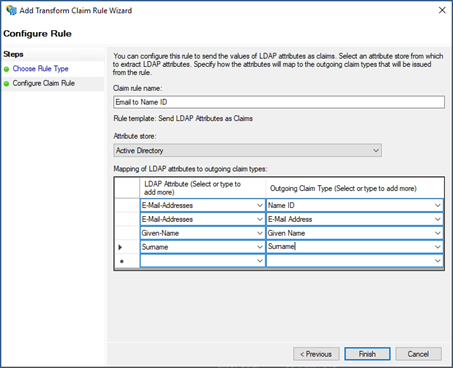
- Click Finish.
- Click Apply.
- Click OK.