Insert content control
There are different types of content control that you can insert to your template.
Insert as plain text
This type inserts the content control as the value of the content control. For example, if the value of the content control is 136, then 136 is displayed.
This is a sample when you insert the control value as plain text: ZZPRTF =
<ZZPRTF>
This is a sample plain text value when a document is generated: ZZPRTF =
ARS121PF
Insert as rich text
This type is used to paste a content control over existing text. To use, highlight the text you want to add the content control to, right-click the content control, and click insert as rich text. When the document is generated, the original text is displayed. This is useful for Boolean functions. For example: You can have two sets of text “True” and “False” and use rich text to populate them with the same content control. Then set each content control to be hidden if the value is either true or false, so that if the value is true, “True” is displayed and “False” is hidden, and vice versa.
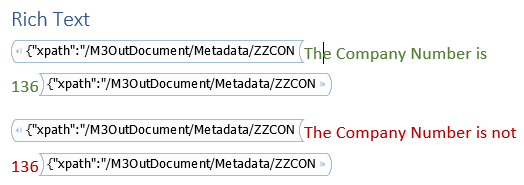
Insert as picture or barcode
This type inserts the content control as an image or barcode. You can change the format of the barcode/QR code by selecting the content control, opening the IDM Property Editor and selecting from the drop down list in the Value Type field.
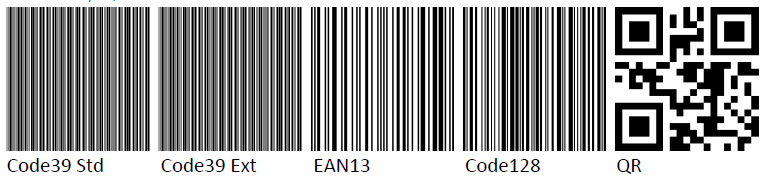
Insert as repeating section
This type is used for creating a repeating section where content controls are used multiple times within the section, such as line items. To use this, right-click the section that houses the repeating values (ex. Line) and click “Insert as Repeating Section”. Then insert the content controls for the values within the section. When the document is generated, the section displays the value of the content control for each instance of Line that is found within the xml.
| Quantity | Unit price | Description |
|---|---|---|
| 13.00 | 15.00 | Blue car |
| 17.00 | 11.00 | Red car |
| 9.00 | 9.00 | Black car |
| 100.00 | 0.05 | Tires |