MultiView forms
A MultiView form is bound to an IDO collection, the records of which are displayed in a two-pane window separated by a splitter bar. The splitter bar can be either vertical or horizontal, but it is most commonly vertical.
One pane - commonly the left pane - displays the collection's records in a grid. The other pane displays details for a single IDO record in the collection (the item currently selected in the grid).
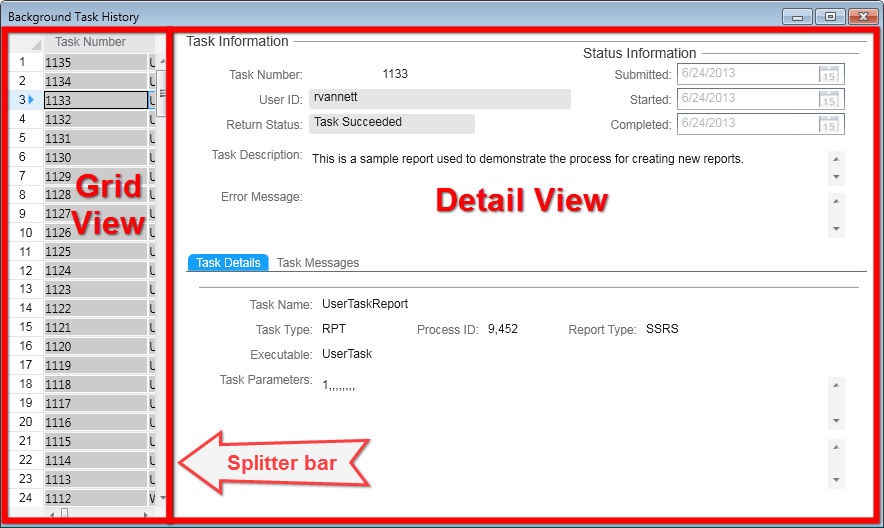
MultiView forms must contain a primary collection and can also contain one or more subcollections or secondary collections. Typically, the Grid View displays only the primary collection. When subcollections or secondary collections are included, the Detail View usually displays the primary collection in the upper part, and the lower portion displays the subcollection or secondary collection, often in a grid.
Working in a MultiView form
MultiView forms typically support filters, by allowing you either to activate Filter-in-Place or to launch an associated query form. Query forms can return their results to the form from which they are called.
When working in a MultiView form, you can:
- Navigate the collection by selecting items in the Grid View.
- Edit data in either view.
- Move the splitter bar to see more or less of either view.
- Completely hide either view.
- Save the state of the views and the relative position of the splitter bar when the form is closed.
The number of records that can be displayed at one time is controlled both by system-level and user-level settings.
Creating MultiView forms
There are a number of different ways you can create MultiView forms. The created MultiView form functions the same regardless of the method used to create it.
These are the options for creating a MultiView form:
- In a web client operating environment, you can use the Web Designer to create the form.
- In a Windows client (on-premises installation), you can use Design Mode.
- If the web client Form Wizard - MultiView form has been designated as a Runtime Builder form and you have authorization to create Runtime Builder forms, you can use that option. In this case, the form wizard operates the same as the Web Designer option.