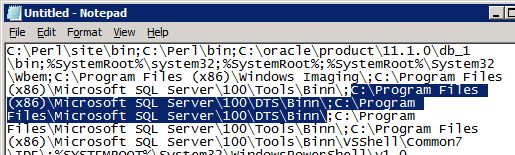Edit the environment path for compiled source objects failure
Use the steps in this section if the installation fails to run on a 64-bit operating system with a 64-bit Microsoft SQL Server.
On a 64-bit OS with a 64-bit Microsoft SQL Server, the default DTEXEC.EXE that should run is the 64-bit version located in:
- For Microsoft SQL Server 2019: C:\Program Files\Microsoft SQL Server\150\DTS\Binn
- For Microsoft SQL Server 2017: C:\Program Files\Microsoft SQL Server\140\DTS\Binn
- For Microsoft SQL Server 2016: C:\Program Files\Microsoft SQL Server\130\DTS\Binn
- For Microsoft SQL Server 2014: C:\Program Files\Microsoft SQL Server\120\DTS\Binn
Created SSIS packages using 32-bit drivers should run using the 32-bit DTEXEC.EXE located in:
- For Microsoft SQL Server 2019: C:\Program Files (x86)\Microsoft SQL Server\150\DTS\Binn
- For Microsoft SQL Server 2017: C:\Program Files (x86)\Microsoft SQL Server\140\DTS\Binn
- For Microsoft SQL Server 2016: C:\Program Files (x86)\Microsoft SQL Server\130\DTS\Binn
- For Microsoft SQL Server 2014: C:\Program Files (x86)\Microsoft SQL Server\120\DTS\Binn
To resolve the issue, change the order of the folder locations of the 32-bit and 64-bit DTEXEC.EXE in the environment path.