Navigating the Optiva Home page
This table shows the main elements in the Optiva Home page:
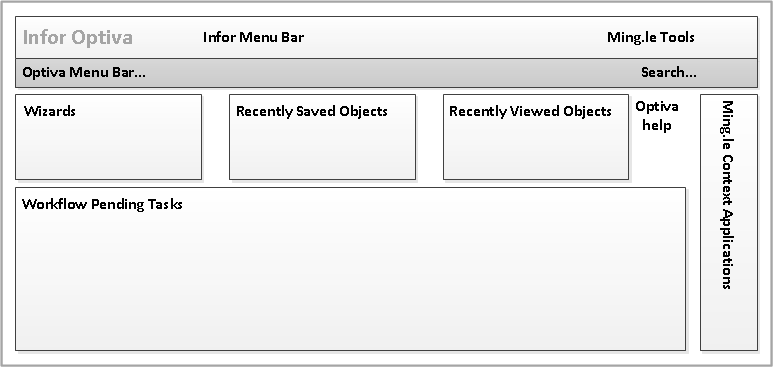
| Element | Description |
|---|---|
| Infor Menu Bar | You can use the menu bar to:
|
| Infor OS Tools | You can use these tools to share information with colleagues in Infor OS . You can email colleagues in Infor OS and manage Context Widgets.
See the Infor OS documentation. |
| Optiva Menu Bar | You can use this to return to the Optiva home page.
The open the Optiva forms. Names and contents can be customized. The menu opens the table of contents for the Optiva online guides. Search is a Google-like search for formulas, items and specifications. Advanced is increased logic for the Google-like search. |
| Context Widgets | These applications are provided by Infor OS according to the version of Infor OS you have licensed.
These applications manipulate data from the Optiva object in focus on the page. See the Infor OS documentation. |
| Wizards |
The Wizards section is configured by users. |
| Recently Saved Recently Viewed |
The Recently Saved and Viewed sections of the Home page link to objects that were recently saved or viewed by the current user. The objects that are displayed in the Recently Saved and Recently Viewed sections are specific to the Lab that you are working in. |
| Optiva Help | Context-sensitive help is available for the Optiva forms. |
| Pending Tasks | Click the buttons to take action on workflow tasks that are assigned to you. |