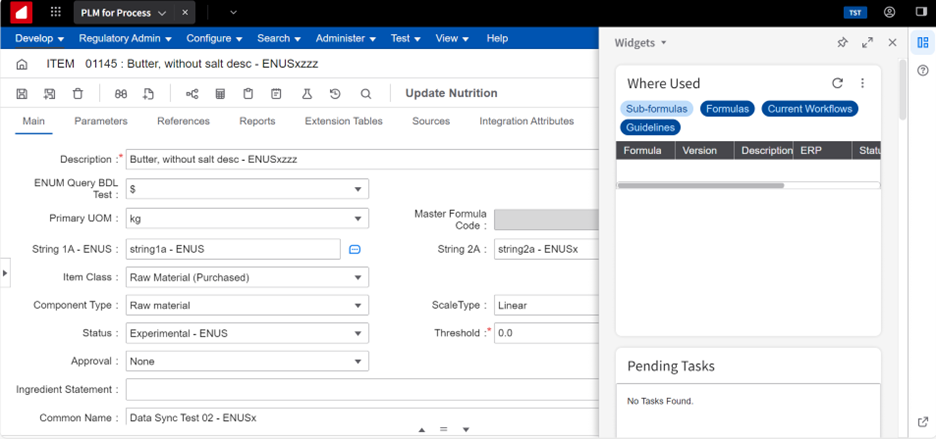Configuring the PLM Process Where Used In-Context application for Infor OS
- Log on to the Infor Ming.le server. Select User Menu > Admin Settings. The Admin Settings page is displayed.
- Click Infor Ming.le. The Manage Applications page is displayed.
-
Select the Manage Context/ Utility Apps tab.
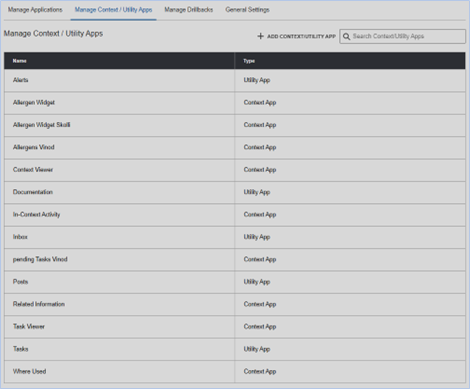
-
Click Add Context/Utility App.
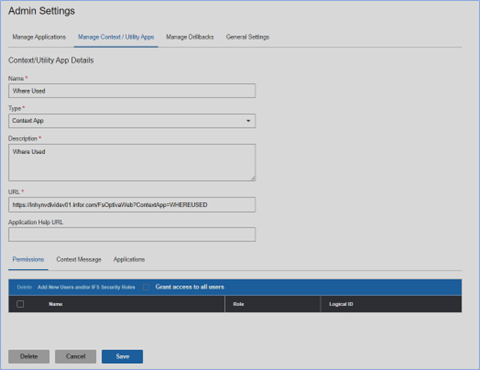
-
Specify this information:
- Name
- The name of the widget.
- Description
- A short description of the widget.
- URL
- The URL path of the widget.https://optivawebserver/?ContextApp=WHEREUSED.
For example, https://inhynvdividev01.infor.com/FsOptivaWeb?ContextApp=WHEREUSED .
- Select the Permissions tab.
- Select the Grant access to all users check box to allow access to the users.
- Select the Applications tab.
- Specify the required information.
- Click Save .
-
Select the Manage Applications tab on
the Admin Settings page.
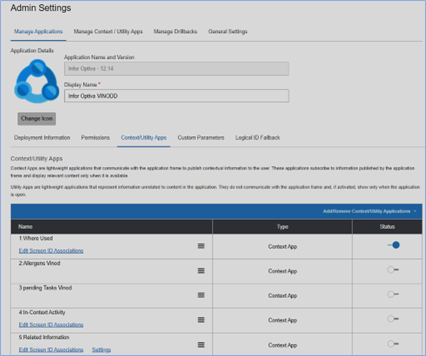
- Select the Context/ Utility Apps tab.
- Enable the Status option to view the Where Used application in the PLM for process Optiva application..
-
Open the PLM for Process Optiva application. The Where Used results are
displayed in the In-context application.