Configuring the IDM integration with OAuth1.0
This chapter is only applicable for On-Prem and ST environments.
- Go to the Ming.le OS grid.
-
Select Security > OAuth 1.0a Credentials.
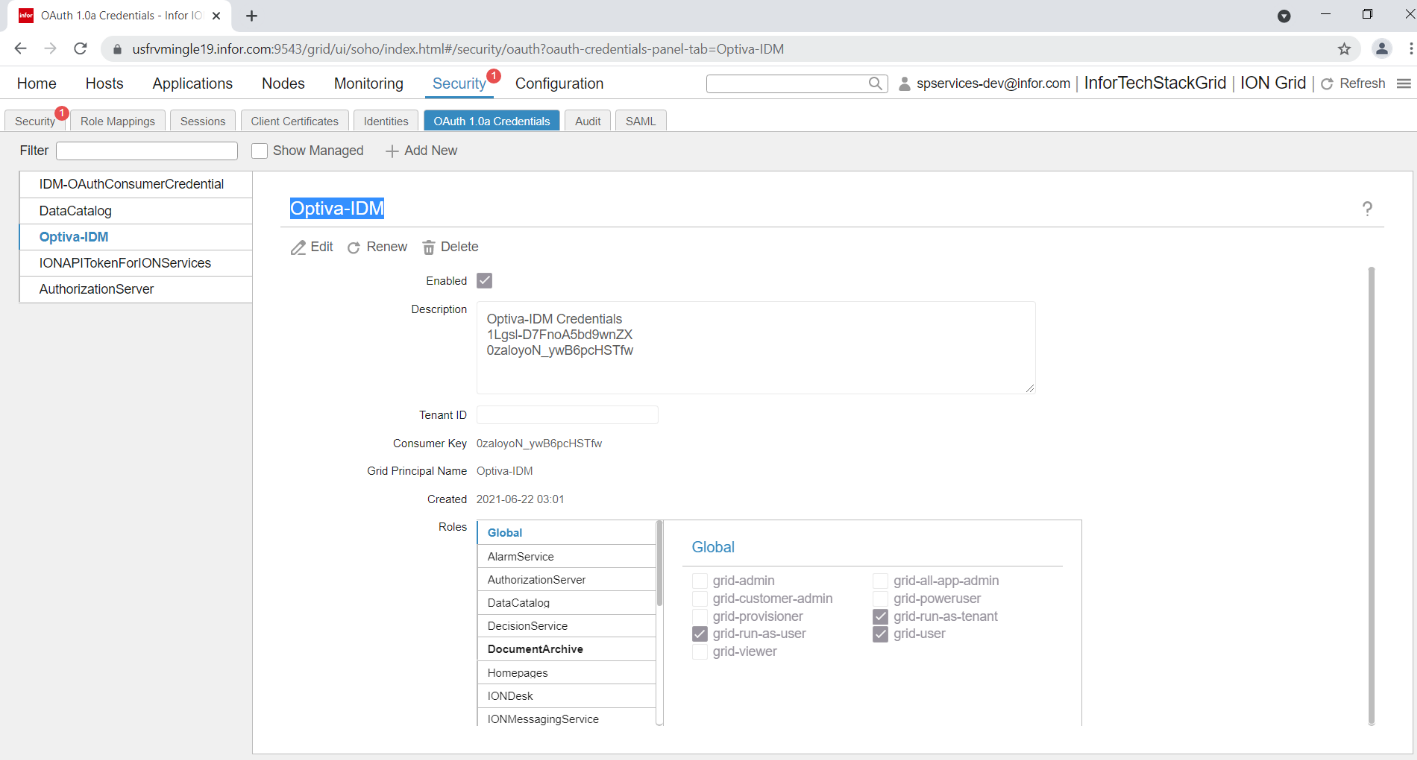
- Click Add New. Specify the Name, Description and Role.
-
Under Global, select
grid-run-as-tenant and
grid-run-as-user.
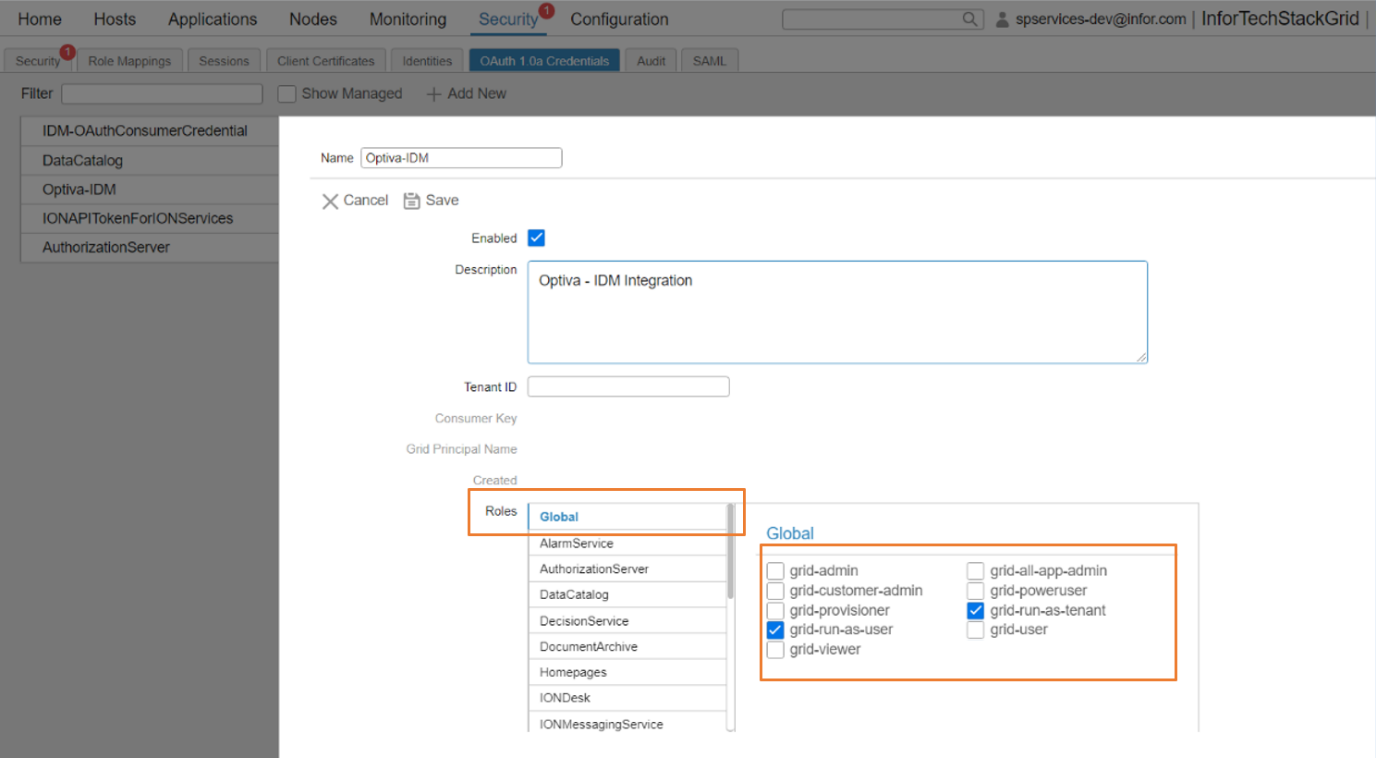
-
Under Document Archive, select
IDM-User.
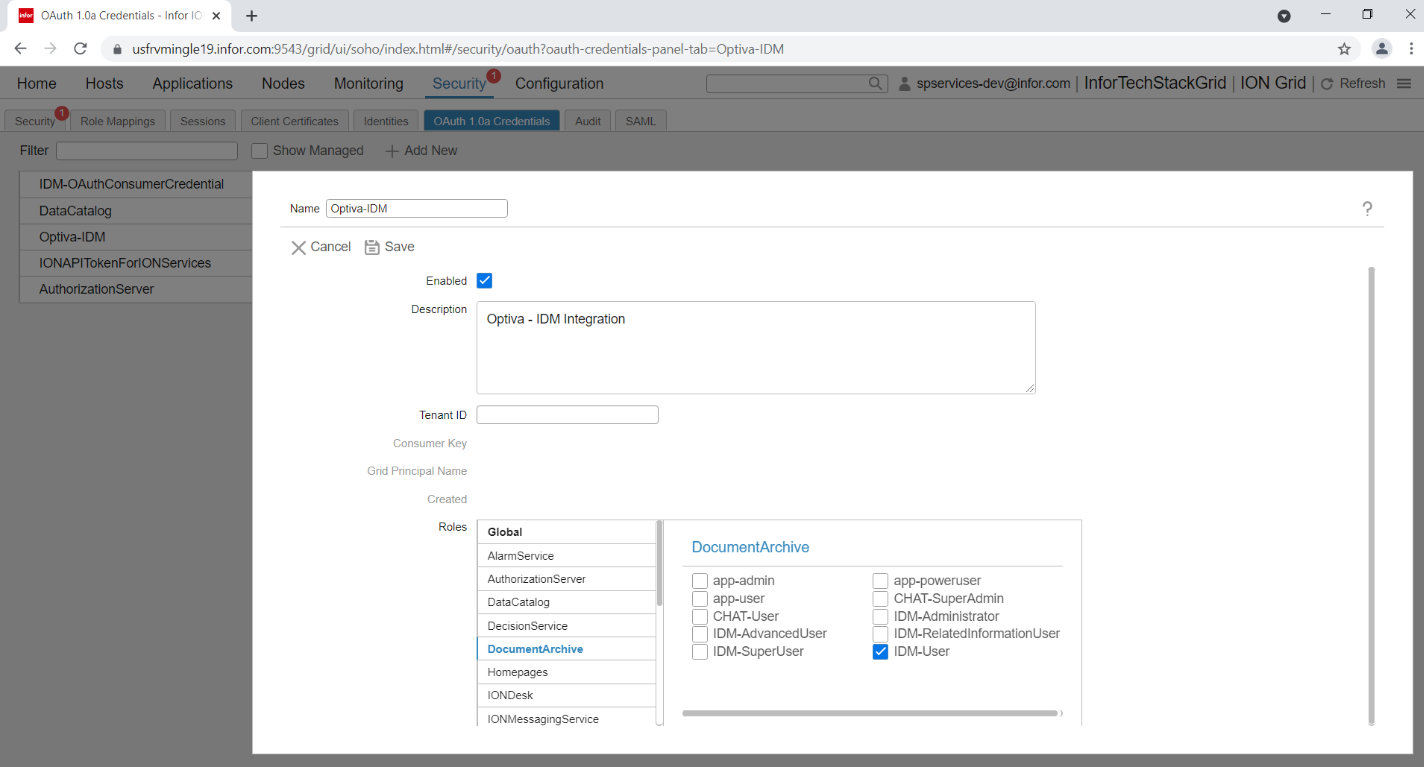
- Click Save.
-
The Keys dialog box displays. Copy the Consumer Key and Secret Key values from the dialog box.
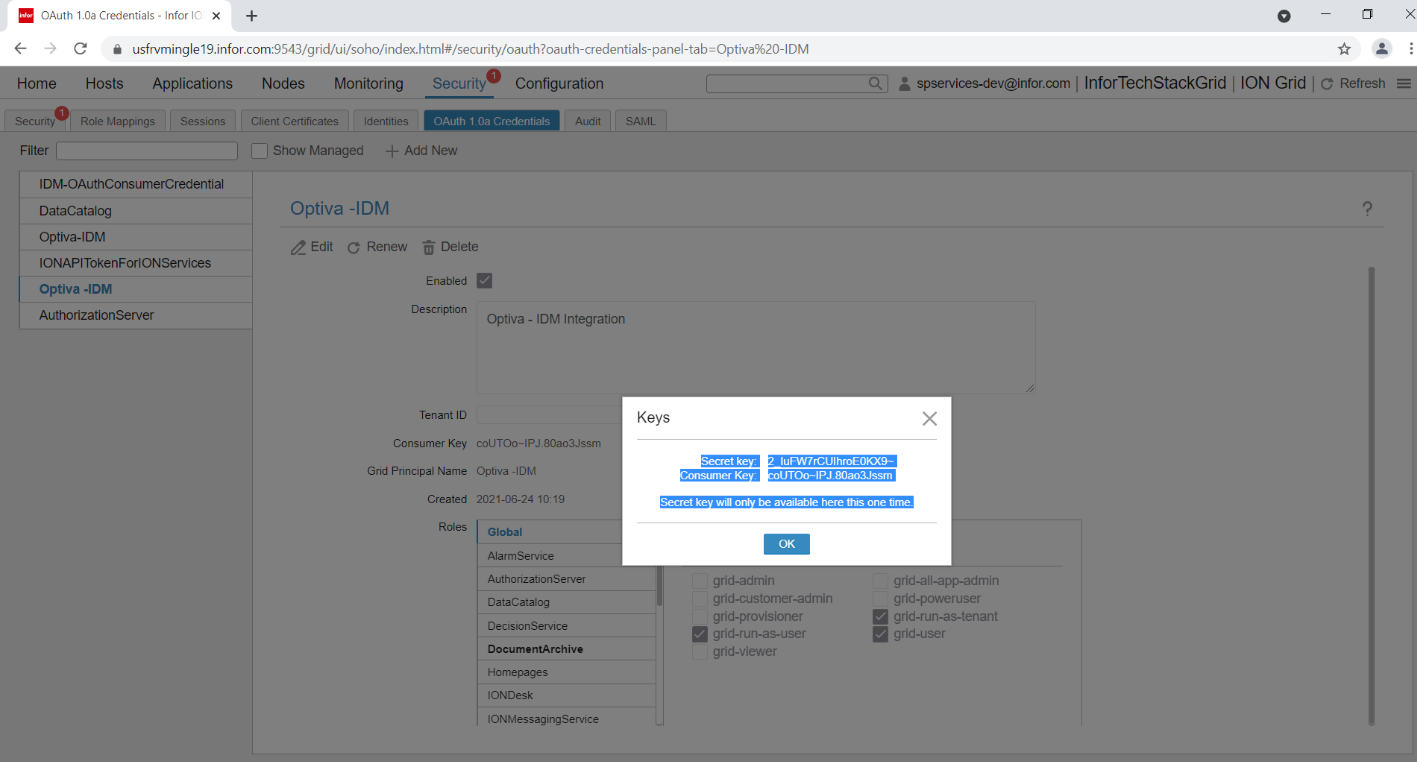
- Capture the grid URL. Typically, it can be captured from the grid webpage. This is the grid website: https://<<ServerName>>:9543/grid/ui/soho/index.html . This would be the grid URL: https://<ServerName>>:9543
-
Go to @DFLT profile in Optiva. In the @DFLT profile, add these profile
attributes:
GRID.CONSUMERKEY: Specify the Consumer Key in the Value column.GRID.SECRETKEY: Specify the Secret Key in the Value column.-
GRID.URL: Specify the grid server URL. For example, https://<<ServerName>>:9543
Note: If these profile attributes are restricted, then deselect it from the Restricted check box in the Attribute Definition tab. -
Specify 2 as the value for the
IDM.INTEGRATIONprofile attribute. - Log out and log in to Optiva again to verify the IDM connectivity.