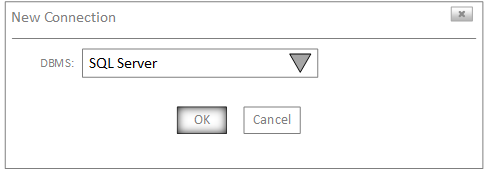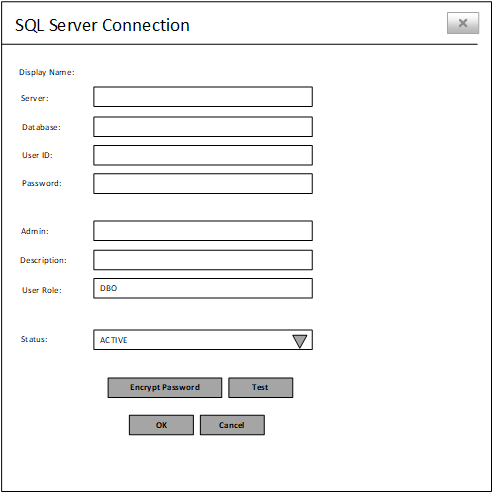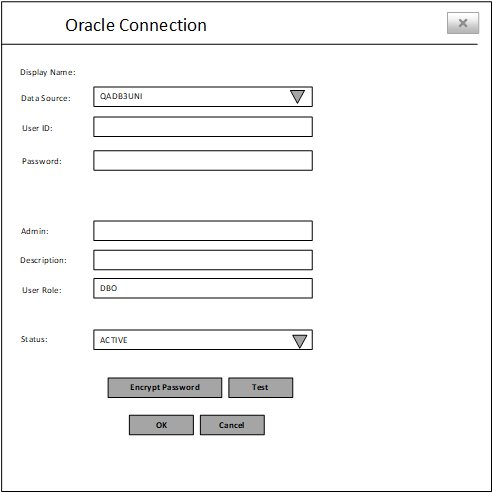Configuring the database connection strings
Using PLM Process Configuration, you can configure your PLM Process database connection strings for SQL Server and Oracle. You must use the Database Connection Source button on the Database Connection page to connect to the Configuration Database.