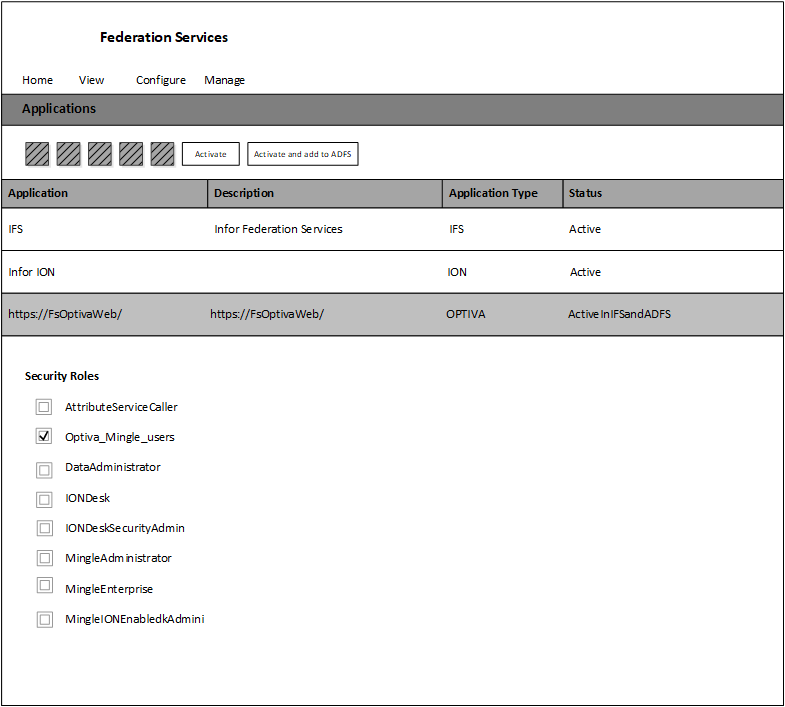Infor Ming.le 11.x platform
These instructions only apply to Infor Ming.le 11.x.
After you exit the Optiva Authentication wizard, you must activate AD FS authentication for Optiva on the Optiva server.
In the Infor Federation Services (IFS) application: