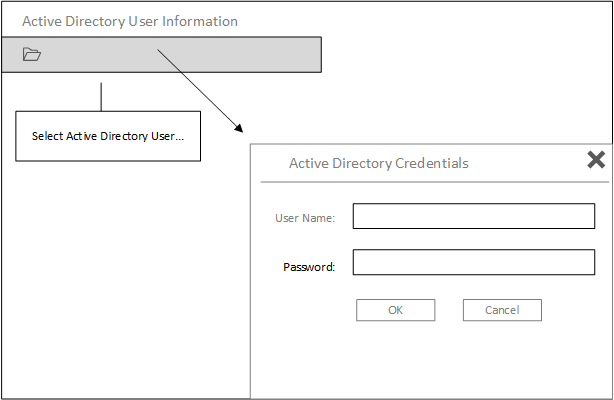Specifying Active Directory user information
The menu choice functions the same way as the User Information that is in the Optiva Authentication utility. You can see the properties for an Active Directory user after you specify the credentials for that user.
Use this function to obtain the exact Windows ID or UPN value for a user.
| Authentication Choice | Value |
|---|---|
| Integrated Windows Authentication | Windows ID |
| Active Directory Authentication | UPN |
| WS-Federated Authentication (IFS/AD FS) | UPN |