Creating access lists
Access lists for users enable you to assign security based on users, roles, and groups.
Select tab.
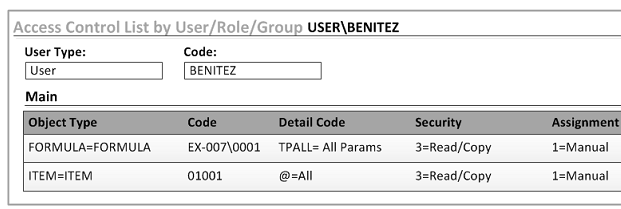
Access lists for objects enable you to assign security based on specific objects and details.
Select tab.
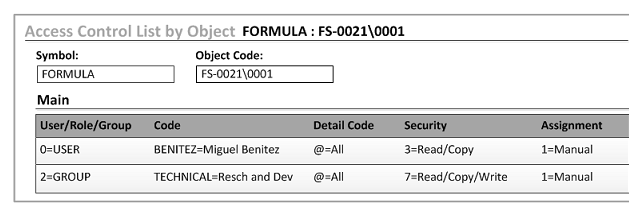
| Screen element | Description |
|---|---|
| Assignment | Identifies how the row is managed. Values
are:
AUTOMATIC (0) - the row was filled by a
workflow script, using the
MANUAL (1) - the row is managed manually by a user. |
| Code | For manual assignments, select a code from the list. |
| Detail Code | Shows a detail code, such as: Context
Attributes, Sets, or Status. For manual assignments, select a detail code from
the list. Select All to include every detail code. When you specify the
|
| Object Type |
Shows a symbol, such as FORMULA or ITEM. For manual assignments, select a symbol from the list. |
| Security | Shows the level of security access that is
assigned to the corresponding object type or user/role/group. For manual
assignments, select one of these choices:
|
| User/Role/Group |
For manual assignments, select one of these choices:
|
Click . To see a complete list, click the Reports tab.
The list includes all of your entries and the entries that were made by a workflow script.
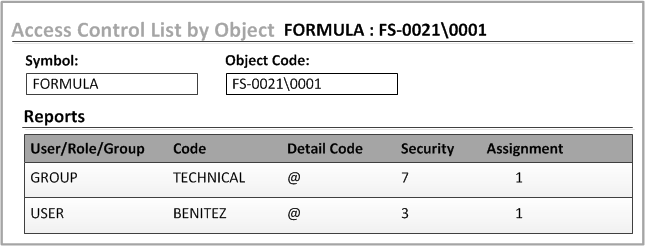
The display on the Reports tab can be customized, to filter data, in the same way as for other forms.