Creating the Data Lake flow
- From Infor Ming.le, navigate to ION Desk.
- Click Connection > Connection Point.
-
Click Add to create a new
Connection Point. The recommended name is OptivaIMS.
The Logical ID Type must be plmprocess.The Logical ID must be infor.plmprocess.optivaims.The ION API Client ID must be set the value for ci in the ION API file.
- Select Connect > Data Flows.
- Click Add and select the Data Lake flow.
-
In the Name field, specify
Optiva2DataLake.
The data flow should look like this:
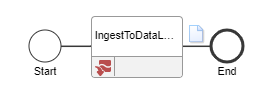
- In the flow window select the Application icon and drag it into position to the left of the Data Lake icon that is already there.
-
In Application Activity Properties,
specify the name: OptivaIMS.
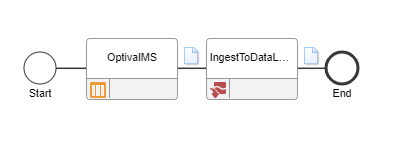
- Click the plus sign to add a connection point for this application.
- Select your OptivaIMS connection point and click OK.
- In the data lake flow window, select the paper icon. The OptivaIMS application is displayed.
- Select the + sign from the Documents section below the flow.
- Select the check box in the top title bar of the table to select all documents and click OK.
- Click Save.