Wizard tabs
Each tab represents a separate step in the wizard. You can be prompted to complete one step in the workflow or several steps in the workflow.
Here is an example of a wizard that has four separate steps. The green check mark indicates that the first step has already been completed. The second step is prompting you to complete project information and to specify religious requirements.
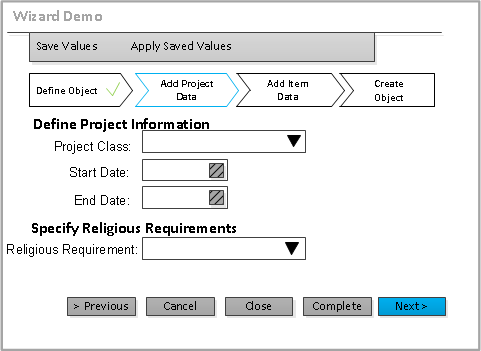
You can navigate through the steps of the wizard by clicking the tabs or by clicking the and buttons.
The system administrator can also configure wizards so that you can return to a previous step in the workflow; this can happen even after you have launched that step. If the step is configured to run only once, you are not allowed to return to that step.
When you select a Wizard event that requires a reason, comment, or e-signature, the Launch Workflow Event page is displayed. There, you complete the required information. If the Wizard is still active, you are returned to the correct step in the Wizard.