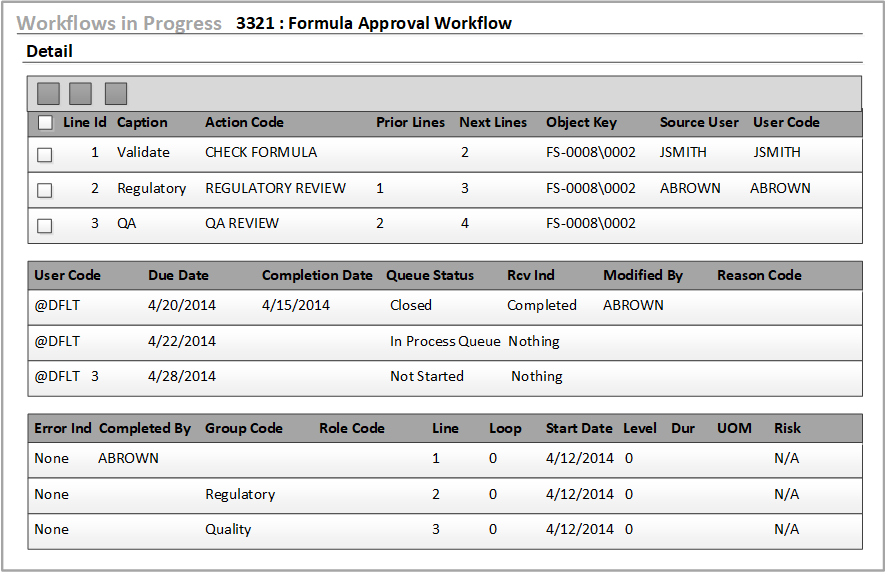Viewing a pending or completed workflow
- Open the Workflows in Progress > Detail tab.
-
View this criteria.
- Action Code
- The actions in the action set. Each action represents a step in the workflow.
- Completed By
- The user who completed the task.
- Completion Date
- Date the task was completed.
- Due Date
- The adjusted date for completing the task. The value of 12:00:00 AM indicates that the task is not complete.
- Dur
- The duration of the task.
- UOM
- The duration of the task in terms of unit of measure. For example, the duration can be in days or hours.
- Effort
- The effort that is required to complete the action step. If the total effort is 9 days, then a value of 9 is displayed in this field. A value of days is displayed in the UOM field.
- Fixed Date
- Identifies whether the Start Date and Due Date for the action were
changed in the Gantt tab or the
Launch Workflow dialog. The values are:
None– The Start Date and Due Date fields were not changed.Due Date– The Due Date field was changed.Start Date– The Start Date field was changed.
- Group Code
- The group that is assigned to the action.
- Instructions
- The instructions for the user who is completing the action step.
- Latest Due
- Displays the latest date and time on which this step must finish, without causing a delay in the subsequent steps.
- Latest Start
- Displays the latest date and time on which this step must begin, without causing a delay in the subsequent steps.
- Level
- The hierarchical level of the steps. For example, there can be steps within other steps.
- Line
- Line number of the step in the action set.
- Loop Line
- The line in the action set that Optiva loops to. A value of 0 indicates that there is no looping.
- Modified By
- The user who modified the workflow.
- Next Lines, Prior Lines
- The Prior Line dependencies for actions control the Next Line entries. You must separate multiple line numbers with a semicolon (;).
- Object Key
- Key code of the target object for each action.
- Optional
- Specify whether you want to permit users to skip action steps in a workflow. This feature can be used for non-stage gate and stage gate action sets. This column is not relevant for Wizard action sets.
- Original Due Date
- Original date on which the action was scheduled to be completed.
- Original Start Date
- Original date on which the action was scheduled to be started.
- Percent Complete
- Optional. You can use this field to track the progress of an action step. Specify a numerical value between 0 and 100. A value of 100 means that the task is complete.
- Queue Status
-
Status of the action:
- 0 - Not started
- 1 - In process (Action is in the Pending Tasks grid)
- 2 - Closed (Action is removed from the Pending Tasks grid)
- 3 - Ignore
- Reason Code
- The reason code is selected by the user who completed the action.
- Rcv Indicator
-
Response to Optiva:
- 0 - Nothing
- 1 - Received
- 2 - Returned
- 3 - Rejected
- 4 - Completed
- 5 - Suspended
- 6 - Skip
- Risk
- Risk assessment: Low, Medium, or High.
- Role Code
- Role that is assigned to the action.
- Run Only Once
- This column applies only to Wizard action sets. It indicates whether this action step can be run only once.
- Source User
- User who launched or processed this workflow step.
- Start Date
- The adjusted date for starting the task.
- User Code
- User who is assigned to the action.
This example shows the first 3 lines of details.