Example 2: Base ingredients with linked ingredients
In this example,
Unbleached Flour and
Bleached Flour are the ingredients for the relative
quantity base .
Raisins and
Carrots are linked together. They are not linked to the
base ingredients.
As shown here, the base ingredients do not require a Sub# column value.
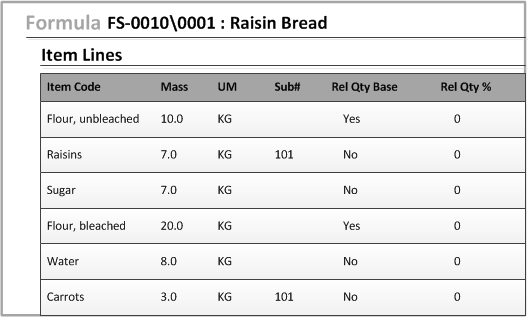
The total mass of the base ingredients is
30.
When you click , the Rel Qty % column values are calculated for all of the ingredients as:
(Mass of the item / Sum of the mass of all of the base ingredients) * 100
The results are shown here.
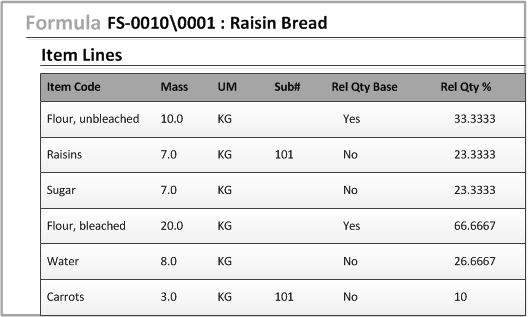
Now, change the quantity, quantity percentage, mass or volume of one of
the linked ingredients. In this example, change the Mass for
Carrots from 3 to 6. This causes the Mass of the other
linked ingredients (in this case
Raisins) to double since the Mass of the
Carrots have doubled.
- The
Rel Qty % are recalculated
for
RaisinsandCarrots. Both ingredients maintain the correct ratio. - A message indicates that the linked ingredients have been updated. System administrators can configure the Formula.ingr.SubNum_Message profile attribute to hide this message.
- The
Rel Qty % values for the
other ingredients remain the same. There is no change.
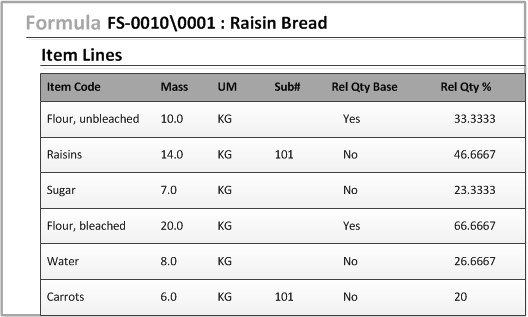
A change to the Rel Qty % for an item is considered an indication of how much the Quantity should change, not an actual target. Alternate Ingredients and Byproducts are not affected by calculating Relative Qty %.