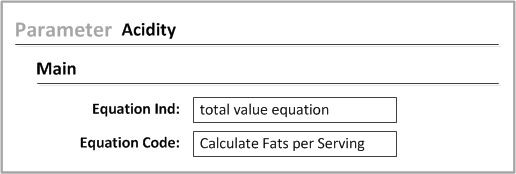Attaching an equation to a parameter
You can create an equation in the Equation form for a variety of reasons.
- To define an equation total parameter
- To issue an alert message to users
- To retrieve, compare, and calculate values in the database with respect to a formula
For an equation total parameter, the equation must be associated with the parameter in the Parameter form. Other equations may not be related to a specific parameter; but they must be associated with a parameter for the equation to be triggered in a formula when users click in the Formula form. For these equations, create a parameter whose only purpose is to be associated with these equations.
To attach an equation to a parameter: