Using the Configuration Transporter
In this example, Optiva data is exported from a test environment for use in a production environment.
In the Configuration Transporter Tool form, you search for the objects that you intend to export. For the search criteria, you must specify a template and a modified date. The template consists of Optiva objects that the user wants to export. To further restrict the search, you can specify one user or a subset of users.
The search operation is performed on the Optiva objects; and the objects that fall within the criteria are retrieved. The search results (i.e., objects) are exported to an XML file using the XML Export.
The same XML file can be imported to another environment using the XML Import in that environment.
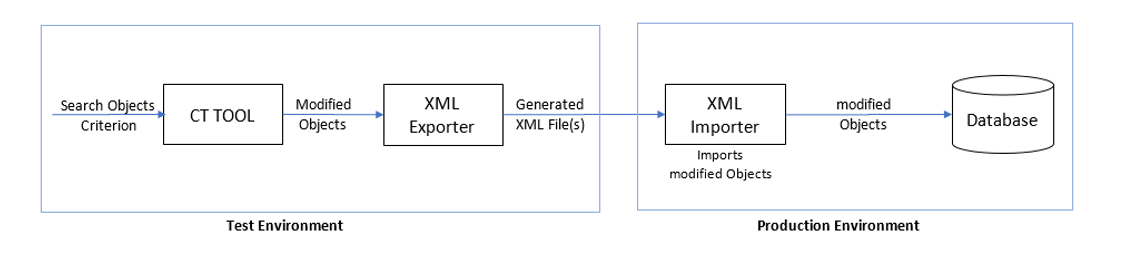
Configuration Transporter forms
The Configuration Transporter consists of two forms:
- Configuration Transporter Template
- Configuration Transporter Tool
The Configuration Transporter
Template specifies the symbols and detail codes that you intend to export, and
the sequence in which they are to be exported. A STARTER
template is provided for you in the Optiva
seed database.
See Accessing the Configuration Transporter Template.
A profile attribute, CONFIGTRANSPORTER.TEMPLATEVALUE, specifies the default template for the
Configuration Transporter Tool form.
You open the Configuration Transporter Tool form by clicking a toolbar icon in the XML Export form.
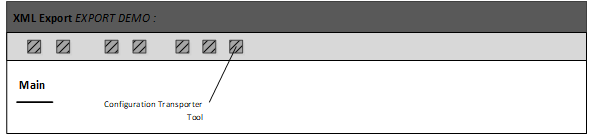
Form security
Your role must have the appropriate security to these forms:
FRMEXPORTFRMCONFIGTRANSPORTERTEMPLATE