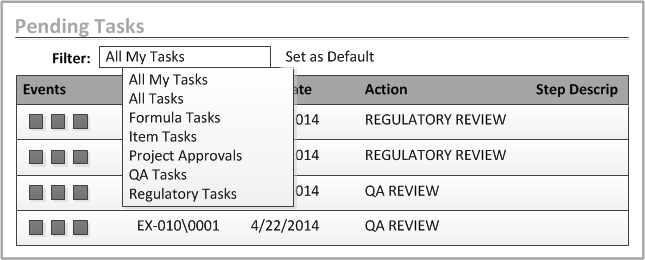Data filters
Typically, product developers can edit a draft of a formula. It is likely that after the formula is approved, they should only be permitted to edit a smaller subset of data. Optiva enables you to control access to the data for formulas, items, and workflow tasks. This is accomplished by defining filters for the subsets of data and assigning these filters to roles, labs, and users.
Filters also enable data to be organized into smaller subcategories. Filters can be assigned to these types of data:
- Parameters
- Attached documents
In the web client, additional restrictions can be applied to function codes through role templates.
- Workflow tasks
Normally, additional access to data is provided by filters. Filters for parameters enforce security too. You may want to control not only whether a parameter can be seen, but also whether modifications can be made.
Suppose the user logs into the object where the filter has been enabled. That filter is enabled according to the user’s role, lab, or user ID. In this case, the filter field allows access to the filtered data.
In this example, a chemist in the Formulator role has the option of choosing the Allergens filter. This filter can be used to view and edit allergen parameters.
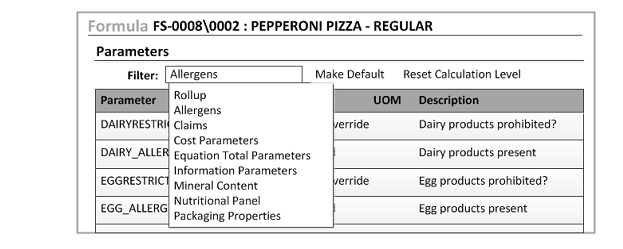
Permissions that are assigned to the parameters filter are available for the lab, role, or user, even if the filter is not selected. Suppose you allow the supervisor role to edit cost parameters. A user with that role can edit the cost parameters even if all the parameters are displayed when no filter has been selected.
Formulators can access attached documents according to the filters that are
assigned to their lab, role, or user ID. In this example, the role has been assigned the
filter for the COMMENT code. The formulator can view
the most recent comments for the formula.
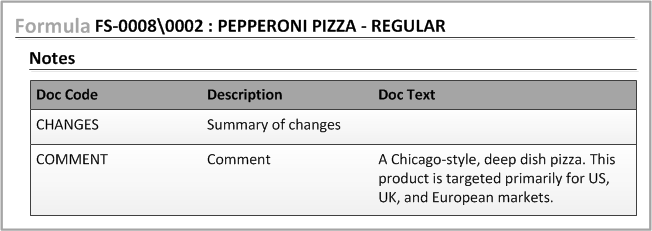
Workflow tasks can be filtered according to this criteria:
- type of object for the workflow
- workflow status
- user, group, or role that is assigned to the workflow