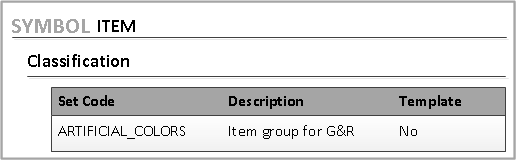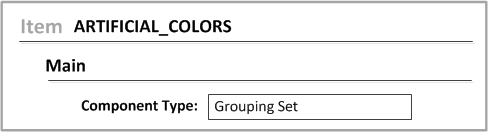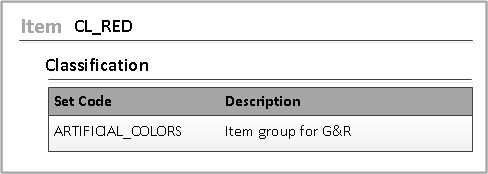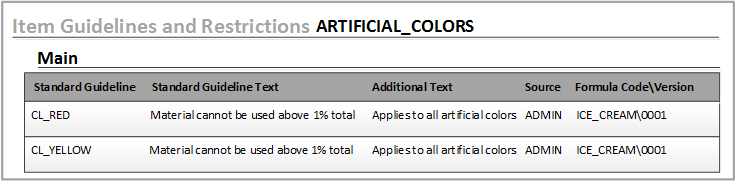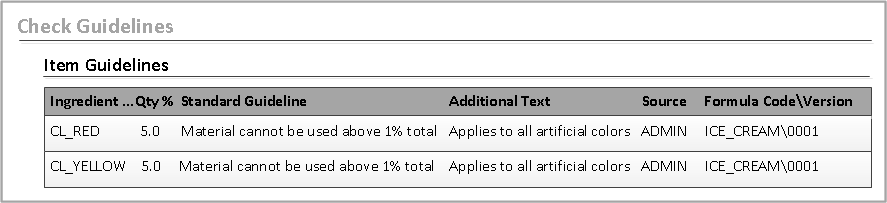Configuring Item Groups for guidelines
Configuring Item Groups
for guidelines can be generic or numeric. The methods for setting up Item Groups are the
same.
Item Groups may be used for managing a single guideline statement that applies to all members of the Item Groups present in the formula. If multiple members of the Item Groups are present in the Formula Item Lines, then the total of ingredients percentage within the formula is calculated and the numeric rules applied to the group.