Pending tasks
Periodically check your tasks in the Pending Tasks grid. Other users may complete and process some tasks that are in your queue. Other tasks may only be assigned to you.
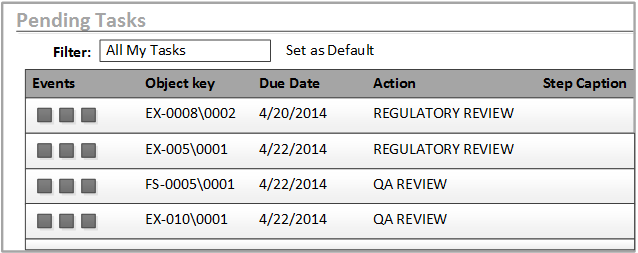
- Action
- Action that is assigned to this step.
- Condition Indicator
- Conditional branching for this action.
- Due Date
- Adjusted completion date that is assigned to the action.
- Events
- Use event buttons to process a task.
- Filter
- Select a filter to view a subset of pending tasks. The columns in the Pending Tasks grid can be customized by the system administrator through the Filter form.
- Group Code
- Group code that is assigned to the workflow.
- Instructions
- Initially, the instructions default from the Action Set form.
- Line
- Step line in the action set.
- Object Description
- Description of the object.
- Object Key
- Object instance for this action.
- Original Due Date
- Original date on which the task was scheduled to be completed.
- Original Start Date
- Original date on which the task was scheduled to be started.
- Role Code
- Role that is assigned to this action.
- Source User
- User who completed the action that resulted in this action.
- Start Date
- Adjusted start date that is assigned to the action.
- Step Caption
- Action that is assigned to this step.
- Type
- Object type for the action.
- User
- User that is assigned to the action.
- Visual WF
- You can select a WIPID and click the icon in the Visual WF column to be redirected to the Visual Workflow form. The Visual WF column is hidden if you do not have access to the Project Management form.
- Wip ID
- Work ID of the action set for each object.