Finding where ingredients are used
Using the Ingredient Where Used form, you can identify where an item or formula is used in Optiva. By default, the search occurs across all labs. In this example, you see a list of the formulas that use item 11287 and the level of the formula within the hierarchy. The Ingredient Where Used quantity calculations are approximations. After completing a search, the number of records returned is displayed in the Where Used Results dialog box.
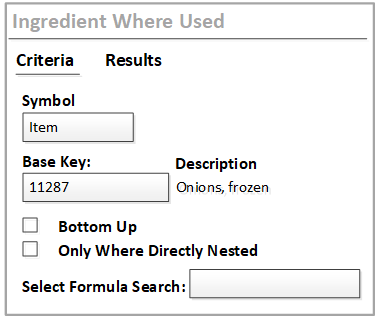
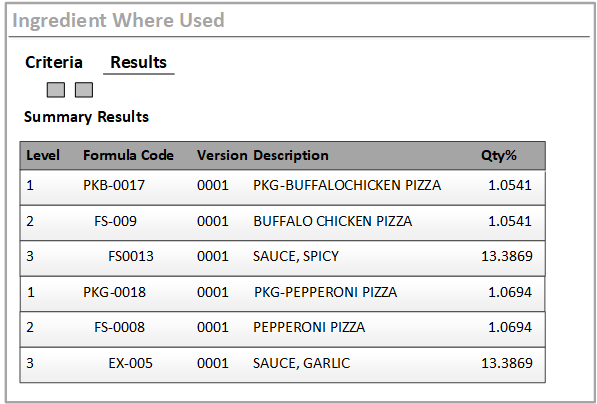
This table shows a brief description of the fields in the Ingredient Where Used form:
| Element | Description |
|---|---|
| Base Key | Specify the object code that you want to be used for the search. |
| Bottom Up | Check this box before you retrieve the results. In this case, the order of the hierarchy tree is reversed so that the top of the tree shows the lowest level formula. |
| Click this button to see where the object is used. The results can be displayed in either a Summary or Detail view. | |
| Only Where Directly Nested | Check this box before you retrieve the results. The results show only the sub-formulas that directly consume the item. Formulas added as manufacturing items are not displayed in the results. |
| Results View - Filter Type | Results are displayed in a Summary or Detail view. The Detail view shows additional columns: Brand, Class, Security Group, and Status. |
| Results View - Level Column |
Indicates the formula’s level in the hierarchy. Lower level formulas are indented so that you can see the parent and child relationship between formulas. For a top-down view:
For a bottom-up view, the hierarchy is reversed (i.e., Level 1 is the lowest level formula). Each level of the search only finds the formulas that the current user has at least read/copy security access to. Formulas to which the user has no security access are excluded from the results, along with any parent formulas of the excluded formula. |
| Results View - Qty % Column | Shows a calculation that approximates the mass of the starting ingredient in the formulas. |
| Select Formula Search |
Optional. You can limit the Where Used results by specifying a previously created Formula Search object. The Formula Search does not have to be Quick Search enabled. You can alter the search criteria either by choosing a different Formula Search object or by editing the criteria on the Formula Search form. If a parent formula passes the search criteria, but the child formulas do not, those child formulas are still displayed in the results. |
| Symbol | Select the symbol that is used for the Ingredient Where Used search. |