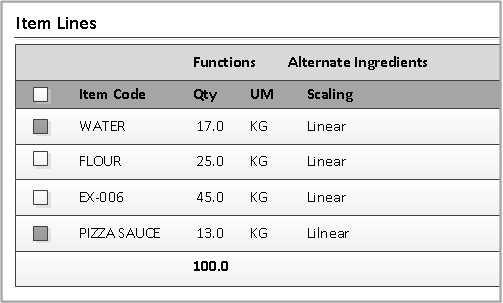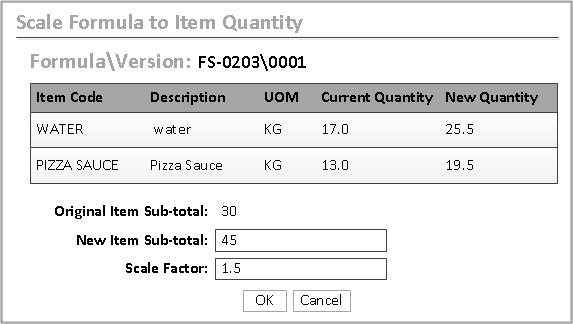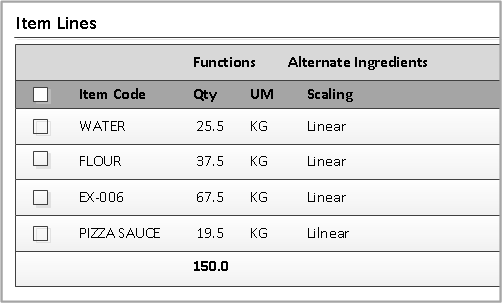Scaling a formula to item quantities
In the Formula form, you can scale all items in a formula that is based on a new quantity of one or more items. When you adjust the item amount, or total amount for more than one item, the remaining items are scaled in proportion.
For example, a formula for pizza consists of water, flour, sauce, and cheese. The items in the formula are in a desirable proportion to achieve the appropriate parameter values. Now the formula yield is incorrect; you want the total amount of water and sauce to be 45 kilograms instead of 30 kilograms and you want the amount of flour and cheese to scale in proportion.