Accessing the Configuration Transporter Tool
The Configuration Transporter Tool form is the bridge between the Configuration Transporter Template form and the XML Export form.
-
In the XML Export form,
click the Configuration
Transporter Tool icon.
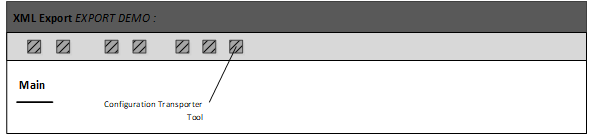
-
When the Configuration Transporter
Tool form is displayed, specify this information:
- Template Code
- Specify the template that you intend to use for the export
process. The default value is specified in the
CONFIGTRANSPORTER.TEMPLATEVALUEprofile attribute. These templates are defined in the Configuration Transporter Template form.
- Modified Date
- Specify a date for the search criteria. The results include only the objects that match the criteria in the template and that have a date equal to or later than this date.
- Modified By
- Optional. Use this field to further limit the results. This field works in conjunction with the Modified Date field. Only the objects that were modified by the user for the time frame are displayed in the results. You can specify more than one user.
-
Now, you are ready to retrieve the matching criteria. Click
FIND CHANGES.
The symbols, detail codes, and key values that match the template criteria for the specified date and user(s) are displayed in the Configuration Transporter Tool > Data Objects grid.
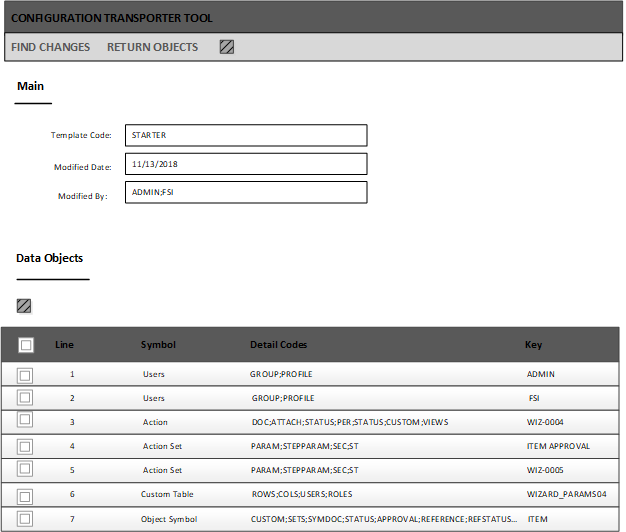 Note: When CUSTOM is specified as the operator for a data object, the Key for the Data Object will be a multi key value separated with a tilde operator.
Note: When CUSTOM is specified as the operator for a data object, the Key for the Data Object will be a multi key value separated with a tilde operator.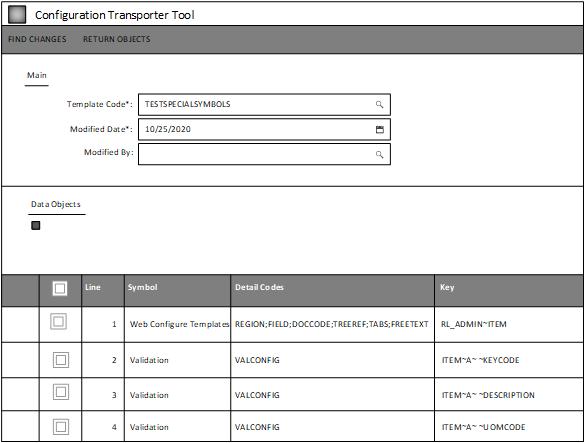
- Optionally, scroll through the results and delete the objects that are to be excluded from the XML Export definition.
-
When you are ready to return to the XML Export form with your results, click RETURN OBJECTS.
The results are merged into the XML Export > Data Objects grid.Note: If you click Return to XML Export instead of RETURN OBJECTS, the search results are not merged.
-
From the XML Export form,
you can export the results to an XML file.
Note: When you export data for an object that uses the CUSTOM operator, then the results will contain filtered data for the symbols in the XML file.