Specifying the criteria for comparisons
- Open the Compare form.
-
Click the
Criteria tab.
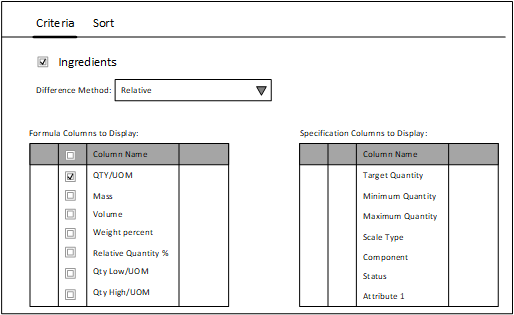
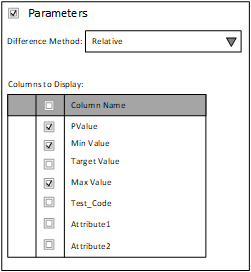 Note: You can select additional columns in the Compare form for comparing objects. The Scale Type, Component, Status and Attribute# columns have been added to the Ingredients > Formula Columns to Display and Specification Columns to Display list. The Test_Code and Attribute# columns have been added to the Parameters > Columns to Display list.
Note: You can select additional columns in the Compare form for comparing objects. The Scale Type, Component, Status and Attribute# columns have been added to the Ingredients > Formula Columns to Display and Specification Columns to Display list. The Test_Code and Attribute# columns have been added to the Parameters > Columns to Display list. -
Specify the criteria.
Screen Element For Description Ingredients check box Ingredients Compare ingredient values between objects. Parameters check box Parameters Compare parameter values between objects. Difference Method Ingredients Parameters
Define display of differences from the base. Define display of differences from the base as Relative and Absolute. When you specify Absolute as the Difference Method, only Weight Percent and Relative Quantity % are available for selection. These Formula Quantities provide the most accurate one-to-one comparisons for Absolute.
Formula Columns to Display Ingredients See Criteria: Formula columns to display. Specification Columns to display Ingredients Compare minimum maximum and target quantities from a specification. For purposes of highlighting, we recommended that you select either Target or Minimum Quantity/Maximum Quantity.
Columns to display Parameters Compare minimum maximum and target quantities from a specification.
For purposes of showing formula or item values outside the specification Min/Max range, you must only select Min Value and Max Value.