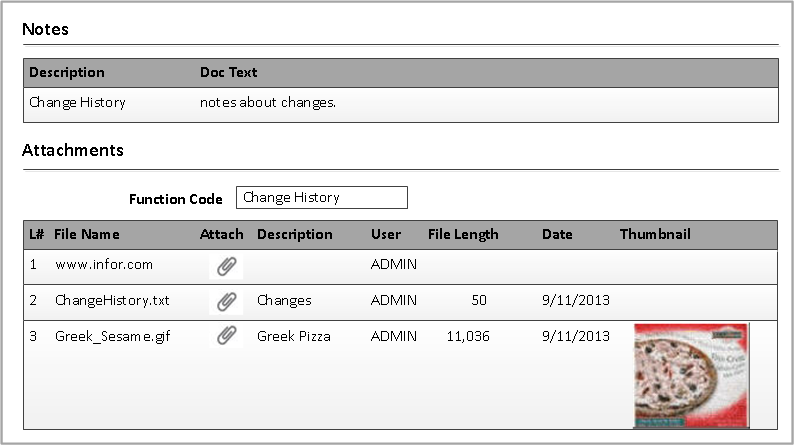Attaching files or URL paths in the Attachments tab
-
Click the
Attachments tab in the
Optiva
object form.
-
Select the
Function Code from the list. The administrator
configures the codes that are available for selection.
-
Click
Add Row.
-
Click
Attach. The
Attach Document dialog box is displayed.
-
Click to attach a file or URL path. If you are selecting a file
path, avoid using a mapped drive. Use the Uniform Naming Convention (UNC) file
path instead. Then, click
OK.
-
Specify a description for the file or URL path in the
Description field.
-
Click
Save.