Configuring the query widget
-
Add the widget.
See the Infor Ming.le Cloud Edition Online Help. Search for “Adding a widget” for instructions on how to add a widget to your page.
-
Create a new custom query by selecting the Visible in API check box and then add the
custom query in the Lookup Set object.
Note: See Configuring Lookup Query.
-
The default value for database is initially loaded. Specify the
Query Code and Parameters, if
necessary, to configure the widget. Based on the configuration, the data is
displayed in the widget UI grid.
You can change the database value by specifying the name of the database from which the user wants to retrieve data into the Database field.
-
Specify the name of the Lookup Set along with Lookup Code in the Query Code field.
<<LookupSetname>>\<<LookupCode>>For example, PROJECT\GETPROJECTDETAILSFORWIDGET.Where PROJECT is the Lookup Set and GETPROJECTDETAILSFORWIDGET is the Lookup Code.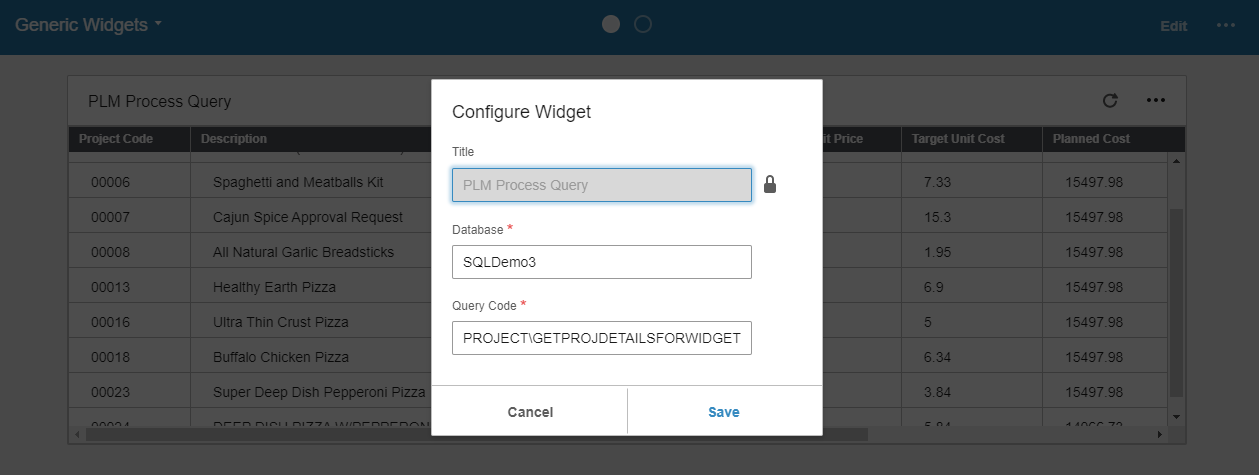
-
See Query Parameters.
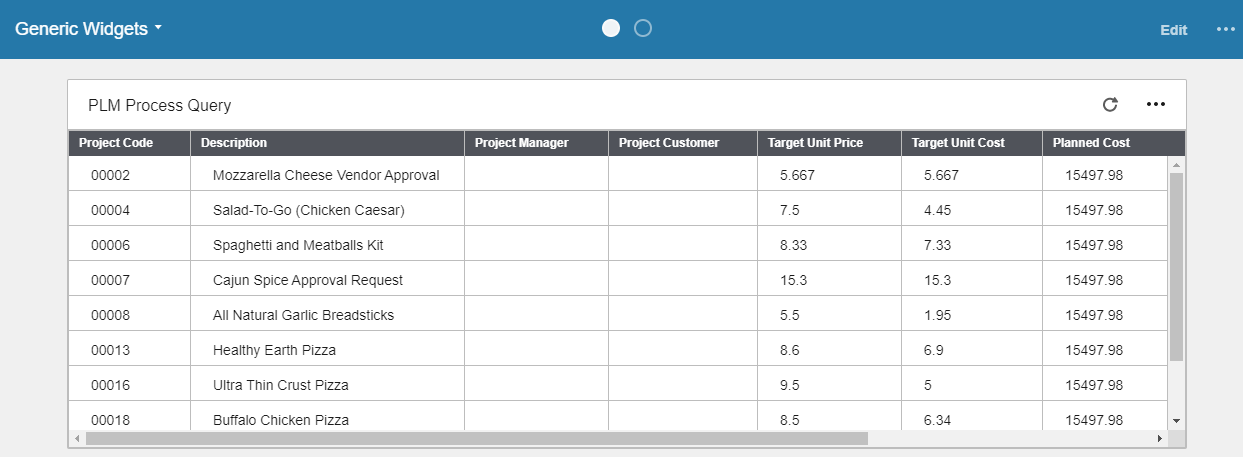
- After you click Save, the data is displayed in the widget UI grid.