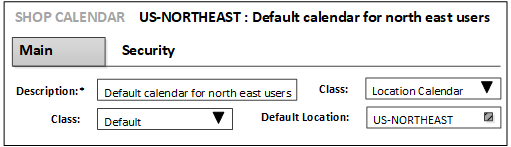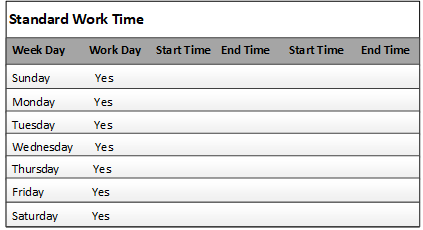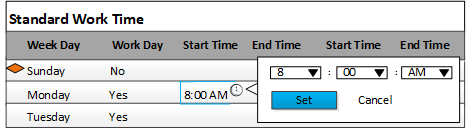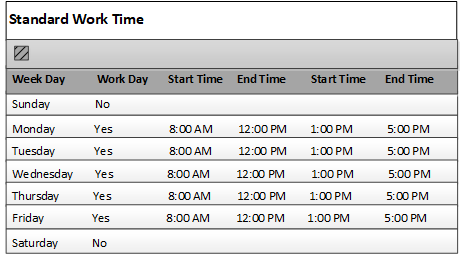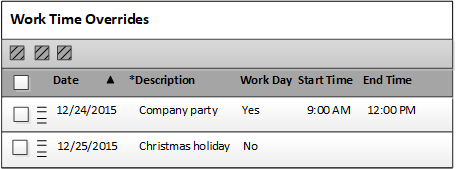Creating a location calendar
Location shop calendars can be shared among users. These shop calendars can be used to calculate the tasks for users who belong to the same region.
These calendars do not have a base calendar.
When you define a location calendar, the properties from the
@DFLTSHOP calendar are copied to the location
calendar. Create rules can be used to copy properties from calendars other than
the
@DFLTSHOP calendar.