Adding profile attributes in the Profile form
-
The profile code may not be available for selection in the
Detail tab of the
Profile form. In this case, you must add the
profile to the Attribute
Definition tab.
The Description is required.
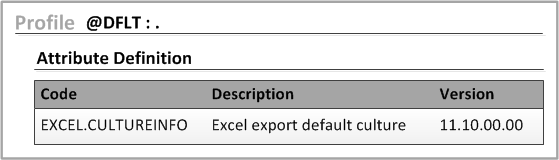
-
Select the Restricted check box to
restrict user access to the profile attribute. Restricted profile attributes are
hidden from users in the Profile > Detail tab and the User > Profiles tab.
Note: There is no tab security in the Profile form. You can un-check the Restricted check box for a profile attribute. But these profile attributes are restricted due to the risk of system instability if inappropriate modifications are made to the Value.
-
Select the newly added profile attribute in the Detail tab. If the profile attribute
is not available for selection in the drop-list, return to the Attribute Definition tab. The
Description field
cannot be blank and the attribute cannot be Restricted.
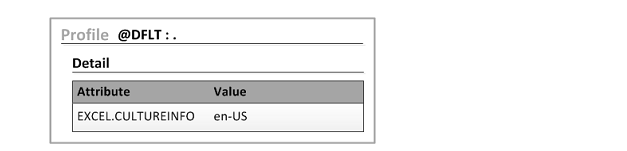
- Save the profile.