Adding ingredients
Add items, as ingredients, to the Formula form. You can also add sub-formulas and manufacturing items as nested formulas.
In this example, the
SUBFORMULA was added using the
Formula Code\Vers column.
The other items were added using the
Item Code column. Items
05064 and 10243 are raw material ingredients. Item 440002 is a material
component type; it is the manufacturing item for the FS-0077\0001 formula.
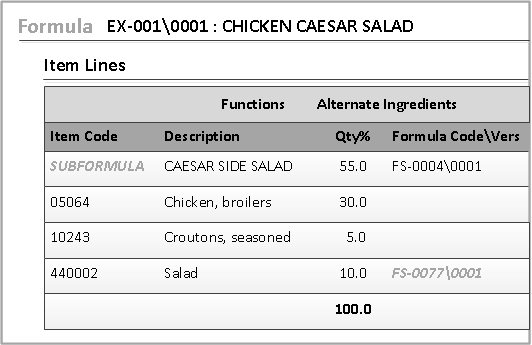
- Open the Formula form.
- Click the Item Lines tab.
-
Specify this criteria.
- Alternate #
- Shows the alternate group number that is assigned to the item.
- Formula Code/Vers
- Use this field to add a sub-formula. If the item is a manufacturing item, its formula code is displayed here automatically.
- Functions
- Use the Functions menu to perform these tasks:
- Adjust Items
- Adjust Line Total with Items
- Scale a Formula to an Item Quantity
- Create New Items directly from the Formula form
- Split Lines
- Explode Sub-formulas
- Combine Like Ingredients
- Explode and Combine Selected Items
- Explode and Combine All Items
- Create a Sub-formula
- Check Constraints
- Item Code
- Select an existing item code from the Lookup. You can use the Functions menu to create and add a new item.
- Mass
- Specify the mass quantity.
- Operation
- Specify the operation code. The operation code is sent from
Optiva through ION. This code represents a step in the production process. For
example, the code may be
BAKEorMIX. - Operation Description
- Specify more information about the operation. For example,
if the Operation value is
BAKE, your description may be "Bake at 375 degrees". - Qty
- Shows the quantity of an item in the formula, using the unit of measure shown. Other quantities are shown in alternate units of measure.
- Qty %
- Shows the percent of each item’s contribution to the ingredients in the Item Lines tab. Any time you recalculate the formula, the ingredients total equals 100% and the individual ingredients equal the appropriate percentage of this total.
- Qty Hi/Qty Low
- Use these columns to designate the maximum and minimum acceptable values.
- Scaling
- Specifies the type of scaling for item quantities.
- UM
- Enter a specific unit of measure for an item in a formula. When you add an ingredient, the default unit of measure is displayed here, but you can change it.
- Workcenter
- Specify the equipment that is being used to complete the operation. For example, one work center in the production line may be an oven and another work center may be a vat.
- Volume
- Specify the volume quantity.