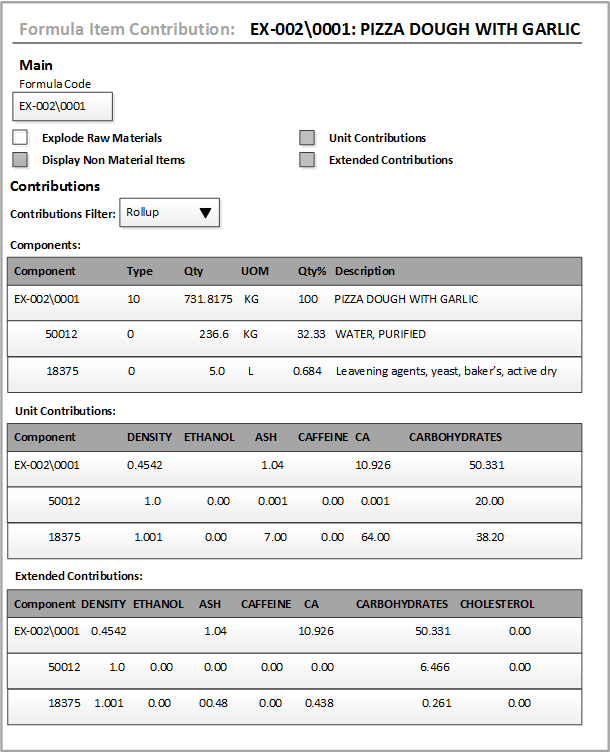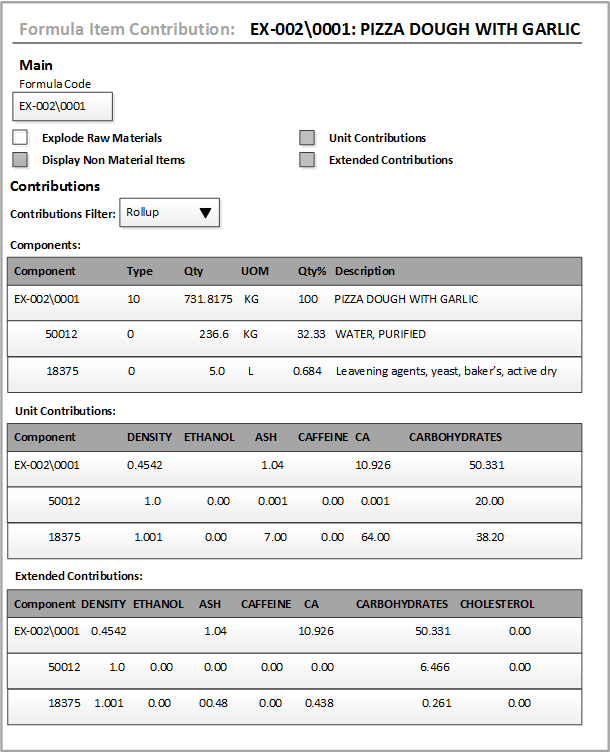Examining item contributions for all formula parameters
-
Select . Or, open the Formula form and click the
Item Contributions button in the
toolbar.
-
Select a Formula Code.
-
Select these check boxes to filter the data.
- Explode Raw Materials
- Enables you to view the constituents of raw
materials.
- Display Non-Material Items
- Shows the items, such as packaging items, that do
not contribute to the parameter values.
- Unit Contributions
- Select this check box to display the Unit Contributions pane.
- Extended Contributions
- Select this check box to display the Extended Contributions pane.
-
Select a parameter filter in the Contributions Filter list.
-
In the Contributions tab, you can see the components of the formula. The
unit contributions and extended contributions are displayed for each parameter in the
formula.