Configuring the XML Export form
- Open the XML Export form.
- Specify a description for the XML Export.
-
Click the
XML Schema tab. Then,
specify a symbol and the detail codes that you intend to export.
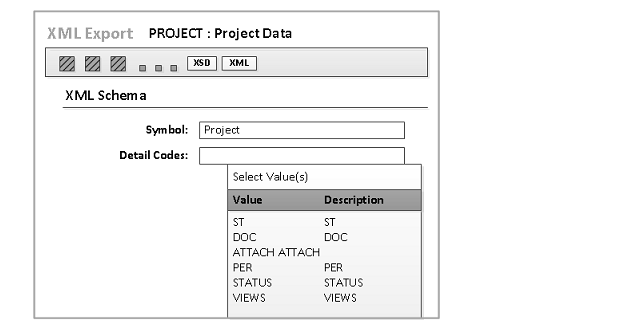
-
Click the
Data Objects tab and specify
this criteria.
- Symbol
- Select a symbol. You can have more than one symbol in each XML file.
- Detail Codes
- Specify the detail codes that you intend to export for the corresponding symbol. You can use the Lookup or manually specify the detail codes. Each code must be separated by a semi-colon.
- Key
- Specify an object key.
When you add more than one row to the Data Objects grid, you can specify the same symbol or different symbols. In this example, the form is configured to export data for two project keys.
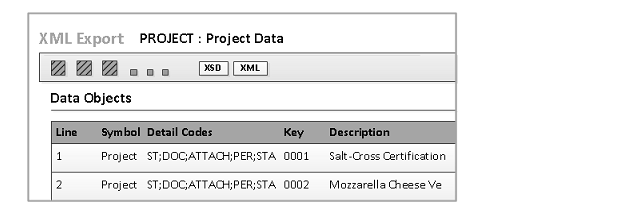
- Click XML to create a single XML file for the specified object(s). Then, choose to download the file to the user’s Download directory or open the XML file in the browser.
- Click XSD to create an XML schema for the selected symbol and detail codes. Only objects that are used in reports support the Export XSD button. (When you click this button, No XML data is exported.) See Sample XSD file.