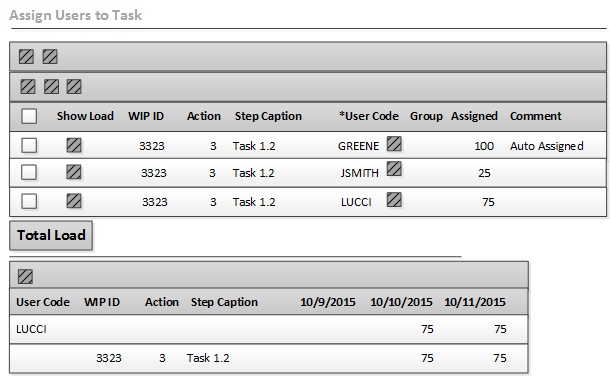Assigning multiple users to the same task
In the Assign Users to Task page, complete these steps:
Example
Two users, JSMITH and LUCCI, are added to this task. JSMITH is assigned a load percentage of 25 and LUCCI is assigned a load percentage of 75.
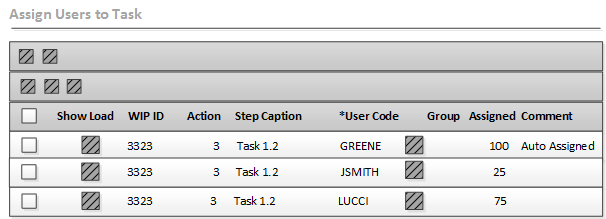
The project manager can check the load for the secondary users to ensure that they are not overbooked. As shown in the Total Load tab, LUCCI is only assigned to the current task for this time frame. No other tasks to which LUCCI is assigned are within this time frame.
This user has additional time available.
- LUCCI is available all day on 10/9.
- LUCCI is available 25% of the time on 10/10 and 10/11.
So, the project manager can assign LUCCI to other tasks within this time frame.