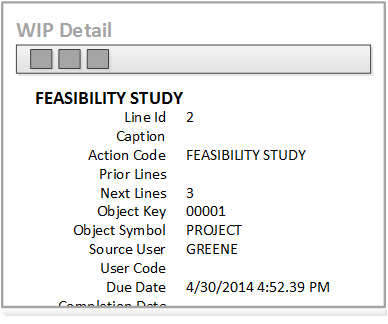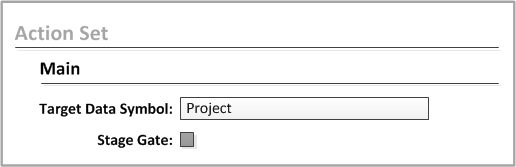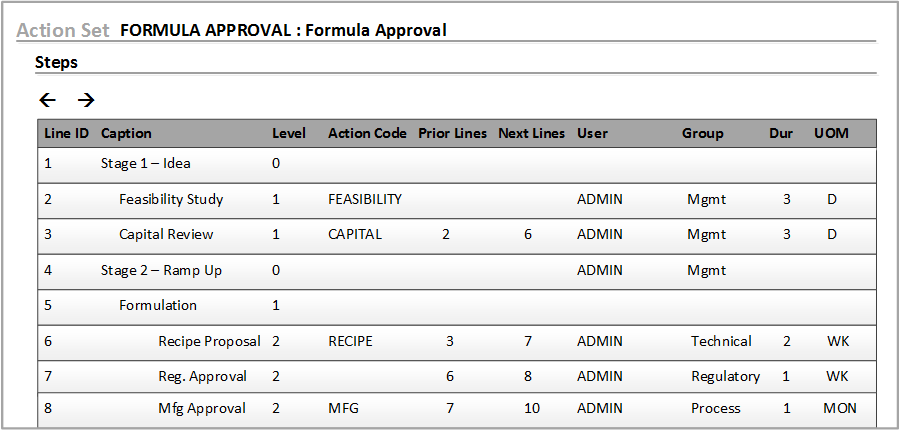Example of a stage gate action set
This example shows how to create a Stage Gate Action Set for the Project symbol.
When the workflow is launched, the project plan is displayed in the Launch Workflow form. The Due Date is calculated by Optiva as Start Date plus the Duration and UOM. The duration and unit of measure are defined in the tab.

The system administrator can also track the project in the Workflows in Progress form. You can see the level of risk for the project and if a step has been skipped.
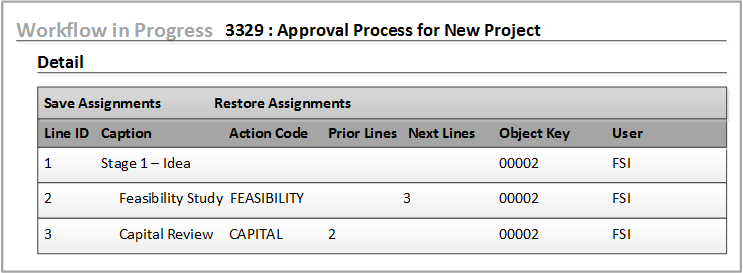
After you launch the Stage Gate Action Set for the Project symbol, you can display the Workflow ID in the Project Management form. The Gantt tab and Stages tab enable you to see and process the tasks that are assigned to you, your group, or your role.
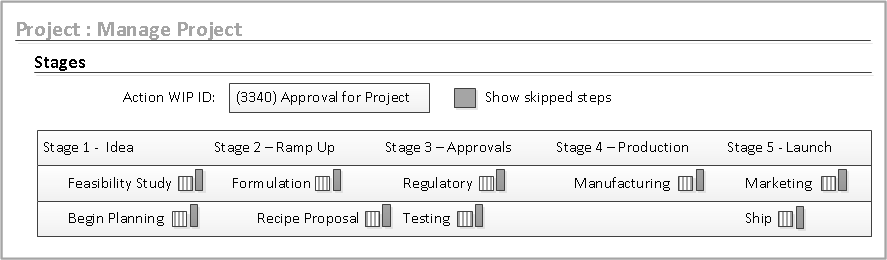
Icons indicate the status and risk. Hover over buttons to see a tooltip.
| Description | Values |
|---|---|
| Status | Not Started, In Process Queue, Skipped, Completed |
| Risk | None, Low, Medium, High |
Click the step to see the details. If buttons are displayed above the details, you can click those buttons to execute the events.