Accessing the Configuration Transporter Template
The Configuration Transporter Template form is used to
identify what types of objects should be treated as configuration data. A default
template, STARTER, is provided in the seed
database.
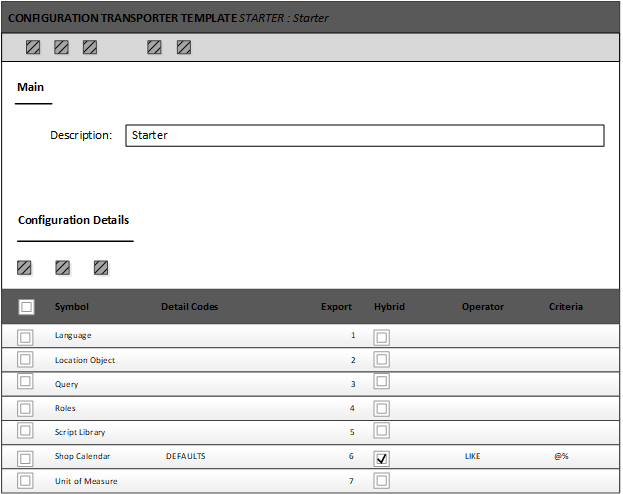
To create your own template:
- Specify a code that makes sense for your business environment.
- Specify a description for the template.
-
Specify this information in the Configuration
Details grid:
- Symbol
- Specify the symbol that you intend to export.
- Detail Codes
- Specify the detail codes that you intend to export for the corresponding symbol. Leave this field blank to export all of the available detail codes for the symbol.
- Export Sequence
- Specify the order in which the symbols are exported from
Optiva. To
rearrange the sequence, you can drag rows up and down in the grid.
Note: Some symbols are dependent upon other symbols. For example, you must export actions before you export action sets. Consequently, you must specify the sequence in which to export objects carefully. This precludes errors when you attempt to import the XML file to another Optiva database.
- Hybrid
- If you select this check box, the data that you specify in the Criteria field is used when scanning for objects in the database.
- Operator
- Required when you select Hybrid. Use this field in
conjunction with the Hybrid and Criteria fields. Specify
CUSTOM, EQUALS, LIKE, or NOT
LIKE.Note: When you specify CUSTOM as the operator in your configuration details, the operator only supports the Web Configure Templates, Profile and Validation symbols. Using other symbols will result in an error.
- Criteria
- Required only if you select Hybrid. Specify the criteria that is used to limit the rows that are scanned by Optiva. You can specify strings and wild cards. For example, you can specify C_BRAND to scan only for this enumerated list. To scan only the fields that begin with @DFLT and @T, specify "@DFLT", or "@DFLT*;@T*"”.
- When you select the CUSTOM as the
operator, you must only use the following columns in your
criteria:
- Web Configure Templates: ROLE_CODE, SET_TYPE
-
Validation: VALIDATION_CODE, VALIDATION_RECFMT, VALIDATION_SUBCODE, FIELD_NAME
- Profile: PROFILE_CODE, ATTRIBUTE_CODE
Caution:When importing partial Web Templates, Profiles, or Validation, you must select Merge as the Import option. Failure to do so will erase all other rows from these symbols, which is very difficult to recover from. - Click Save.