Saving a grid as the default layout
Users who have the Master User check box selected in the Role form can save a grid layout by selecting from the menu.
When you select , the Save Layout To dialog is displayed.
You can save a grid layout to the @DFLT, Role and Lab levels.
Note:
If master users want to see the role code instead of the role description in the
Save Layout To dialog, they must specify the value for the
WEB.SHOWENUMCODES profile attribute to 1.
Process of saving a grid layout
- Select > from a grid.
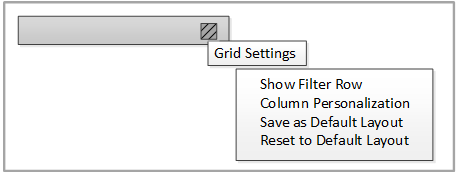
- The Save Layout To dialog box is displayed. You can select multiple
options in this dialog box.
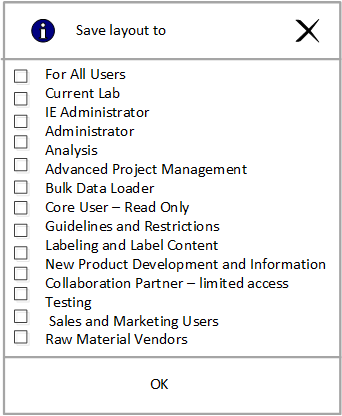 Note: Only roles with the Form Template check box is displayed in the Save Layout To dialog. By default, For All Users and Current Lab will always be present in the dialog.
Note: Only roles with the Form Template check box is displayed in the Save Layout To dialog. By default, For All Users and Current Lab will always be present in the dialog. - Click to save your layout. An alert will be displayed to confirm your changes. Once you click to save the grid layout, the layout is applicable to all users.